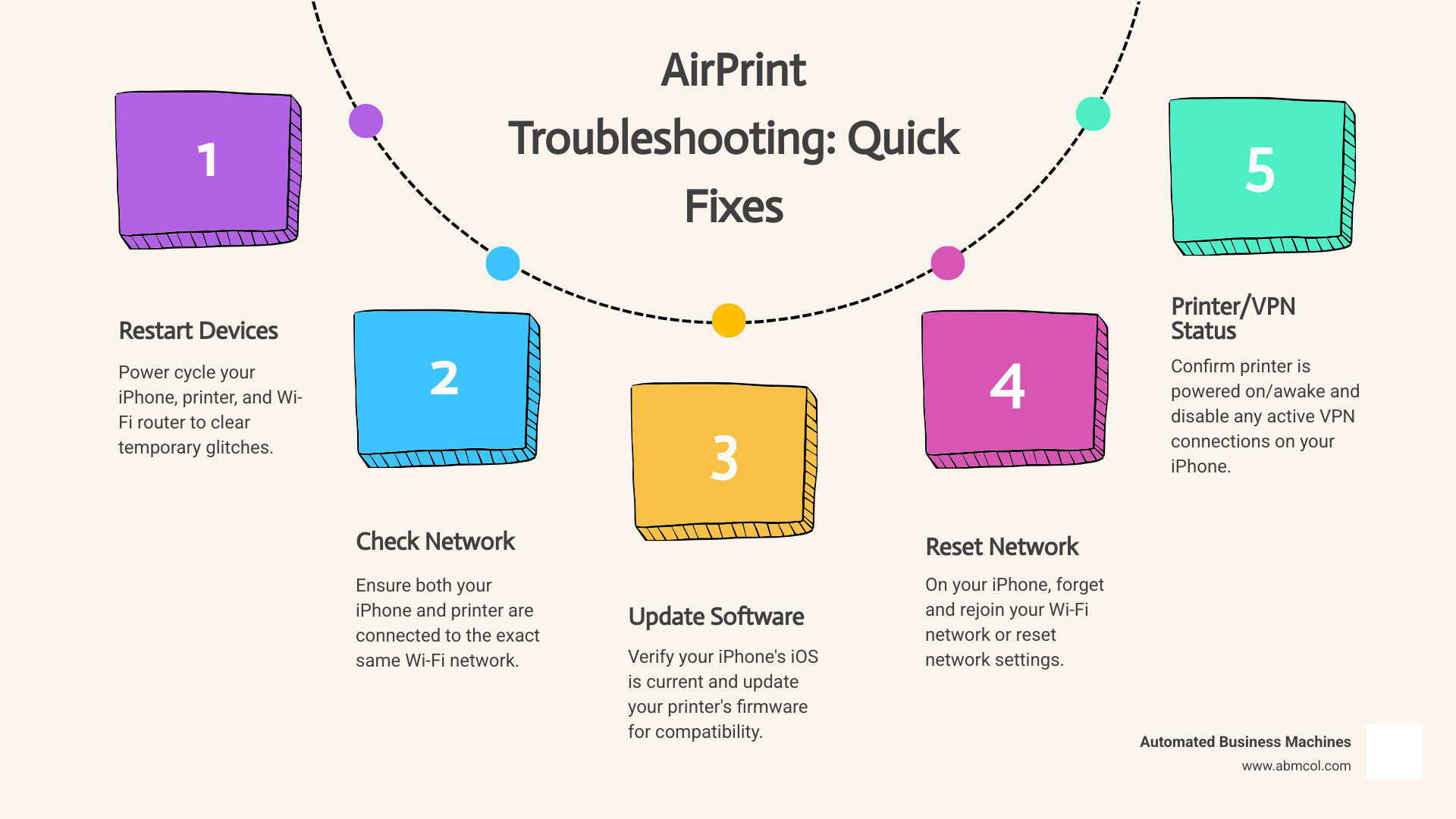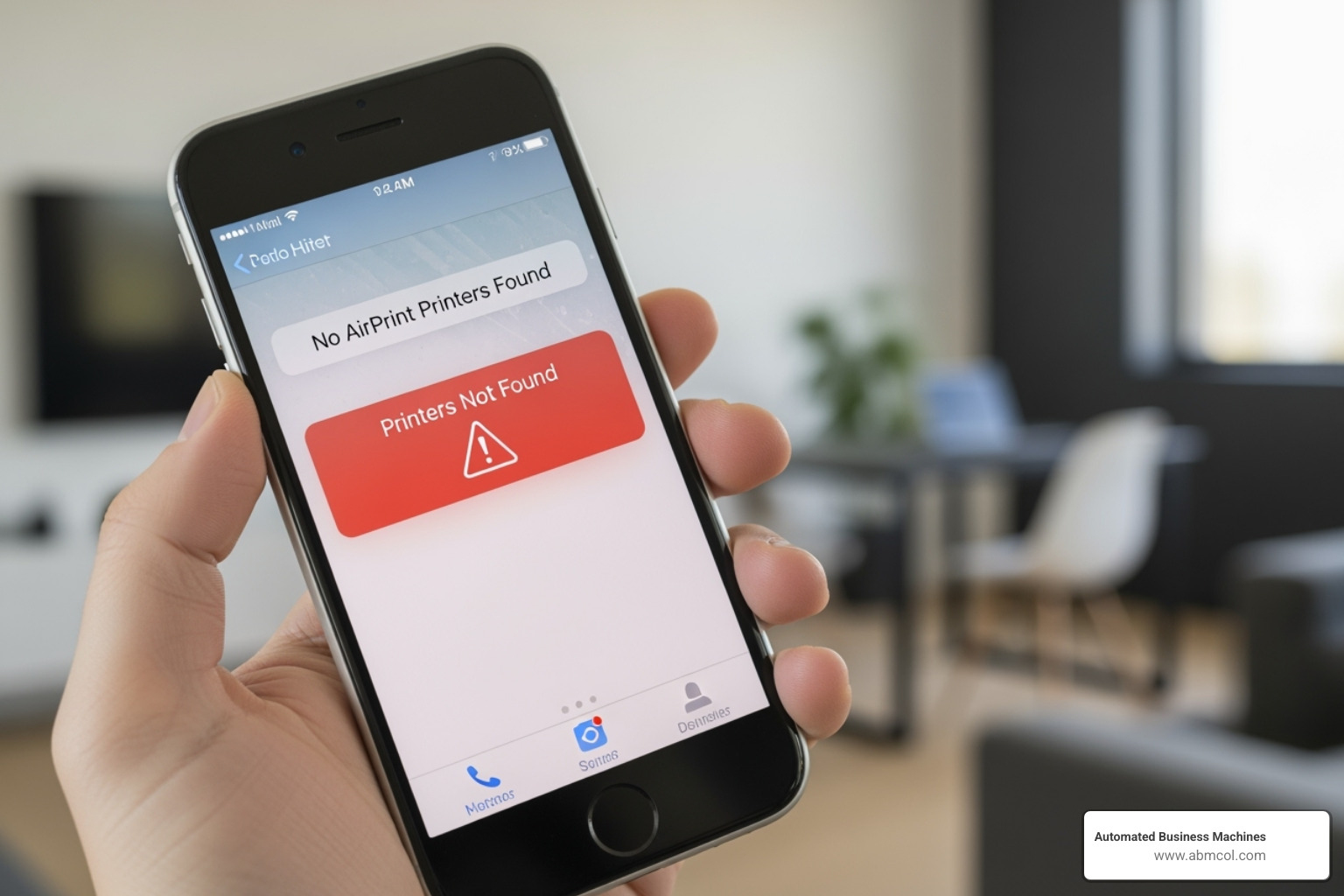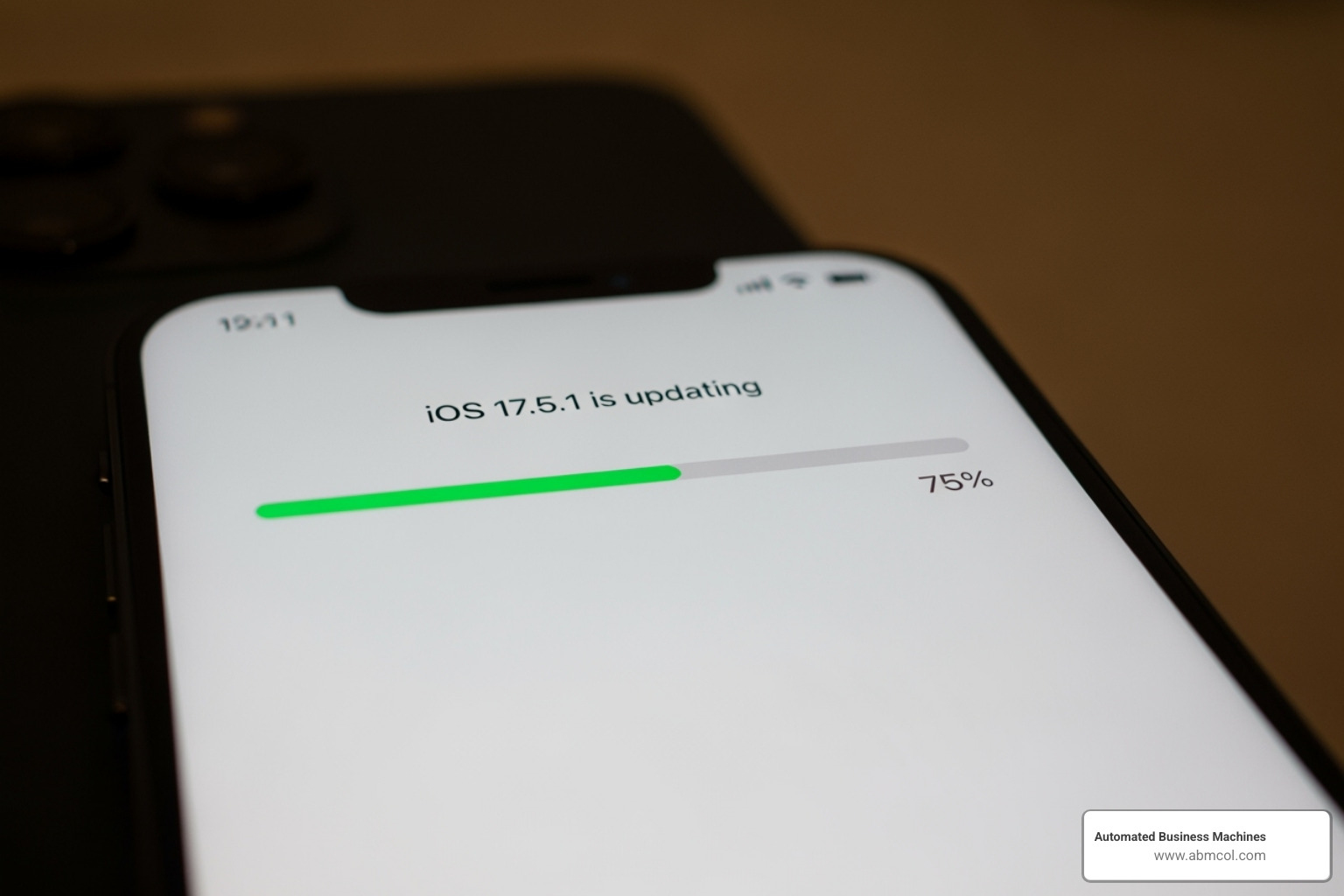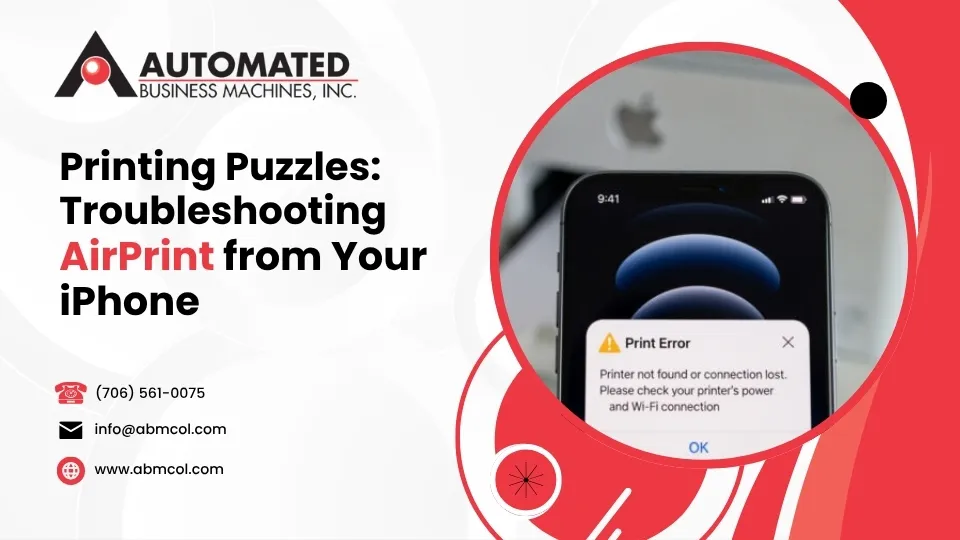
Can’t AirPrint from iPhone issues frustrate thousands of users daily, especially after iOS updates or network changes. The good news? Most AirPrint problems have simple fixes that take just minutes to resolve.
Quick Fix Checklist:
- Restart everything – iPhone, printer, and Wi-Fi router
- Check same network – Both devices must be on identical Wi-Fi
- Update software – Latest iOS and printer firmware
- Reset network settings – Forget and rejoin Wi-Fi network
- Disable VPN – Turn off any active VPN connections
- Check printer power – Wake from sleep mode if needed
AirPrint should work seamlessly between your iPhone and compatible printers. When it doesn’t, the culprit is usually a network glitch, outdated software, or a simple connectivity hiccup.
Recent iOS 18 users report widespread AirPrint failures, with one Reddit user noting: “Ever since updating to iOS 18, AirPrint no longer works.” The issue affects various printer brands including HP, Canon, and Epson models.
Network connectivity causes 80% of AirPrint failures. Your iPhone and printer must share the same Wi-Fi network and maintain a stable connection. Even if both devices show Wi-Fi connectivity, underlying network issues can block AirPrint findy.
This guide walks you through proven troubleshooting steps, from basic restarts to advanced router configurations. We’ll also cover alternative printing methods when AirPrint simply won’t cooperate.
Understanding AirPrint and How It Works
Imagine printing a photo from your iPhone just by tapping “Print,” without hunting for cables or downloading software. That’s what AirPrint delivers: Apple’s wireless printing technology that eliminates the headache of drivers and complicated setups.
AirPrint works like having a friendly conversation between your iPhone and printer. When you want to print something, your phone essentially shouts across the Wi-Fi network, “Hey, any printers out there?” Compatible printers respond with a cheerful “I’m here!” This magical back-and-forth happens through something called the Bonjour protocol (also known as mDNS), which handles all the technical networking stuff behind the scenes.
The beauty of AirPrint lies in its simplicity. No drivers needed, no software installations, no tech support calls. Your iPhone automatically finds compatible printers, figures out the best print settings, and even handles fancy features like duplex printing or finishing options.
Here’s how the standard printing process works: Open any app – Photos, Safari, Mail, you name it. Look for that familiar Share button (the square with an arrow) or tap the Actions menu. Scroll down to find “Print,” tap it, and choose your printer from the list. Adjust your settings if needed, then hit “Print.” Simple as that! For a complete walkthrough of this process, check out our guide on How to Print from iPhone or iPad.
Check Your Basic Setup First
Before we start troubleshooting, let’s make sure the basics are covered. Think of it as checking for gas before calling a tow truck.
AirPrint compatibility is absolutely essential – your printer must speak the AirPrint language. Most modern printers do, but older models might be stuck in the stone age of wired connections only.
Here’s the big one that trips up most people: both your iPhone and printer must be connected to the exact same Wi-Fi network. Not similar networks, not the guest network versus the main network – the identical one. This is hands-down the most common reason why you can’t AirPrint from iPhone.
Some routers broadcast separate 2.4GHz and 5GHz networks with different names. If your phone connects to one and your printer to the other, they’re like neighbors who can’t see each other over the fence.
Don’t forget about printer power status either. Many printers go into a deep sleep mode that requires a gentle wake-up call via the power button. Look for steady wireless indicator lights – blinking usually means it’s still connecting.
Device proximity matters more than you might think. A printer buried in a closet three rooms away from your router might struggle to maintain a strong connection. If possible, keep your printer reasonably close to your Wi-Fi router with minimal walls between them.
Need help with the initial setup? Our Add Printer to iPad or iPhone: Easy AirPrint Setup guide walks you through every step.
Confirming Printer Compatibility
So how do you know if your printer is part of the AirPrint family? It’s like checking if someone speaks your language before starting a conversation – pretty important!
The simplest way is looking for the AirPrint logo on your printer’s box or in its manual. It’s usually displayed prominently alongside other wireless features.
If you’ve long since recycled that box (we’ve all been there), head to your manufacturer’s website. Search for your specific printer model and look through the features list or technical specifications. AirPrint support is usually listed under wireless or mobile printing capabilities.
For the most reliable information, check Apple’s official list of AirPrint-compatible printers. This comprehensive database gets regular updates directly from Apple and printer manufacturers, covering major brands and thousands of models.
Most modern printer features include AirPrint as standard equipment, much like how cars today come with Bluetooth built-in. However, there are some unsupported connections that can block AirPrint even with a compatible printer.
Here’s what won’t work: printers connected via USB to an AirPort Base Station can’t use AirPrint, despite being on your network. Bluetooth connections are also a no-go – AirPrint needs Wi-Fi or wired network connections to function properly. The technology relies on your local network for device findy and communication, so direct device-to-device connections just don’t cut it.
Step-by-Step Guide: What to Do When You Can’t AirPrint from iPhone
When that frustrating “No AirPrint Printers Found” message pops up, it can feel like a printing mystery with no easy answer. But don’t worry! We have a clear path to follow for fixing these issues. Most problems come from simple network hiccups, software quirks, or a little misunderstanding between your iPhone and your printer. We’ll start with the easiest fixes and then move to the more advanced ones.
Our troubleshooting plan is designed to be super efficient. We always start with the famous “Turn It Off and On Again” method, because it truly solves a surprising number of problems. If that doesn’t do the trick, we’ll then dig into your iPhone’s network settings. Finally, we’ll look at software updates and some more in-depth network configurations. Network issues are the biggest reason why AirPrint gives us trouble, so many of our steps will focus on making sure your connection is strong and clear.
The “Turn It Off and On Again” Method
Yes, we know it sounds almost too simple, but this classic troubleshooting step is incredibly powerful for electronics! It helps clear out any temporary glitches, refreshes network connections, and very often fixes that annoying “no AirPrint printers found” error.
First, give your iPhone a quick restart. A simple reboot can clear up any software bugs or cached network information on your device that might be causing trouble.
Next, it’s your printer’s turn to restart. Power it off completely, wait about 30 seconds (it gives it time to truly reset), and then power it back on. This refreshes your printer’s connection to your network and its AirPrint service. Many users in online communities have shared that just restarting their printer was all it took to get AirPrint working again.
Finally, let’s tackle your Wi-Fi router. Unplug your router from its power outlet. Wait for at least 60 seconds (yes, really, that full minute helps it completely clear its memory), and then plug it back in. Give your router a few minutes to fully start up and get your internet connection going again. This step refreshes your entire home network. It can often resolve things like IP address conflicts or other hidden communication problems that might be stopping your iPhone from seeing your printer.
Doing these three restarts in this order often acts like a magic reset button for your whole printing setup, clearing up many common connection headaches.
Dive Into Your iPhone’s Network Settings
If the “turn it off and on again” trick didn’t quite solve your problem, it’s time to dig a little deeper into your iPhone’s network setup. Sometimes, an old network connection or a privacy setting can actually block AirPrint from finding your printer.
One really effective step is to Forget and Rejoin your Wi-Fi Network. Go to Settings > Wi-Fi, tap the little “i” icon next to your current Wi-Fi network, and then choose “Forget This Network.” After that, simply reconnect to your Wi-Fi network by typing in your password again. This forces your iPhone to get a brand new IP address and create a fresh, clean connection to your router. It’s great for solving problems like old IP address conflicts. We’ve seen users successfully fix their AirPrint issues just by forgetting and rejoining their Wi-Fi on their iPhone.
If you’re using a Virtual Private Network (VPN) on your iPhone, this could be the culprit. A VPN reroutes your internet traffic, and sometimes that can stop your device from seeing other local devices on your network, like your AirPrint printer. Try turning off your VPN temporarily (you’ll usually find this under Settings > VPN) and then try to print. If AirPrint suddenly works, you’ve found the reason!
There’s also a feature called Private Wi-Fi Address. Apple added this in iOS 14 to boost your privacy by giving your iPhone a unique MAC address for each Wi-Fi network. While it’s fantastic for privacy, it can sometimes get in the way of local network services like AirPrint, especially with older routers or printers. To see if this is the issue, go to Settings > Wi-Fi, tap the “i” icon next to your Wi-Fi network, and then switch off “Private Wi-Fi Address.” You might need to reconnect to the network right after.
As a last resort, if nothing else works, you can Reset Network Settings. This is a bigger step because it will clear all your network-related settings on your iPhone, including all your saved Wi-Fi passwords, cellular settings, and VPN configurations. You’ll find it under Settings > General > Transfer or Reset iPhone > Reset > Reset Network Settings. You’ll need to re-enter all your Wi-Fi passwords again after this. But, it’s a powerful way to clear out any deep-seated network issues that other steps might miss.
Why You Can’t AirPrint from iPhone After an iOS Update
Ah, the classic iOS update puzzle! We love getting new features, but sometimes, these updates bring unexpected little quirks. Many users find they can’t AirPrint from iPhone specifically right after an iOS update. This was especially noticeable with the release of iOS 18, when countless users rushed to forums reporting that AirPrint had suddenly stopped working for them.
Here’s why iOS updates can sometimes cause AirPrint headaches, and what we can do about it:
First, sometimes a new iOS version simply has iOS Update Bugs. A new iOS version might introduce a bug that directly affects AirPrint. The Reddit thread titled “AirPrint not working on iOS18” is a perfect example, with thousands of users sharing similar problems. This issue even stuck around through several iOS 18 updates and betas, affecting many iPhone and iPad models and various printer brands. If you suspect an iOS bug, make sure your iPhone has the very latest minor iOS updates, as Apple often releases quick fixes for these kinds of problems.
Second, think about Printer Firmware Updates. Just like our iPhones, printers also have their own “brain” software called firmware. When Apple updates iOS, it might change how AirPrint talks to printers. If your printer’s firmware isn’t updated to understand these new ways of talking, you can run into compatibility issues. Always check your printer manufacturer’s website for the newest firmware updates for your specific printer model. This is super important for keeping your printer happily talking to newer iOS versions.
Lastly, don’t forget your Router Firmware. It’s less common, but an outdated router firmware can also play a role in AirPrint problems after an iOS update. Router makers regularly release firmware updates to make things better, safer, and more compatible with new devices and communication rules. Take a look at your router manufacturer’s website for any available firmware updates and follow their instructions to install them.
Making sure your iPhone, printer, and router all have their latest software is truly the key to a smooth and happy AirPrint experience.
Advanced Fixes and Alternative Printing Methods
When basic troubleshooting doesn’t solve your AirPrint woes, it’s time to roll up our sleeves and dig deeper. These advanced solutions require a bit more technical know-how, but they often uncover the hidden culprits behind stubborn printing problems. Think of this as detective work for your home network!
Advanced troubleshooting steps can reveal network configuration issues, IP address conflicts, or printer settings that simpler fixes miss. We’ll explore your router’s inner workings, dive into your printer’s web interface, and examine network protocols that make AirPrint tick.
If all technical solutions fail, don’t worry – we’ll also cover reliable non-AirPrint solutions that can get your documents printed regardless of compatibility issues.
Advanced Fixes for When You Still Can’t AirPrint from iPhone
Your Wi-Fi router acts as the traffic controller for your entire home network. Sometimes, well-intentioned security features or outdated settings can block the very communication that AirPrint needs to function.
Router settings deserve our first attention. Log into your router’s administration page by typing its IP address into a web browser (usually 192.168.1.1 or 192.168.0.1). Look for a feature called client isolation or AP isolation. This security feature prevents devices on your network from talking to each other – great for public Wi-Fi, terrible for AirPrint. If it’s enabled, turn it off.
Bonjour/mDNS is the behind-the-scenes protocol that makes AirPrint’s automatic findy possible. Some routers allow you to disable specific protocols, which can break AirPrint entirely. Ensure your router isn’t blocking Bonjour traffic in its advanced settings.
Many printers, especially older models, only work on the 2.4GHz Wi-Fi band. If your router broadcasts separate networks for 2.4GHz and 5GHz (you’ll see different network names), make sure both your iPhone and printer connect to the 2.4GHz network. Modern routers usually combine both bands under one name, but manually separating them can help diagnose connectivity issues.
Your printer’s IP address holds the key to deeper troubleshooting. Print a network configuration page directly from your printer’s menu to find this address. For detailed guidance, check our Printer IP Address Guide.
Once you have the IP address, type it into a web browser on any computer connected to your network. This opens your printer’s Embedded Web Server (EWS) – essentially a control panel for your printer’s network functions. From here, you can verify network status, update firmware, and most importantly, enable AirPrint in EWS if it’s been accidentally disabled.
Some printer manufacturers provide specific instructions for this process. The EWS interface varies by brand, but look for sections labeled “Network,” “Wireless,” or “AirPrint Services.” If you need help with network-based printer setup, our guide on How to Install Printer by IP Address Easily provides step-by-step instructions.
Firewall settings on your router might also block the UDP port 5353 that Bonjour uses for device findy. Check your router’s firewall configuration to ensure it’s not overly restrictive.
When Your Printer Isn’t AirPrint Compatible
Sometimes, despite our best troubleshooting efforts, we find our printer simply doesn’t speak AirPrint’s language. Or perhaps AirPrint works intermittently, causing more frustration than convenience. The good news? Several reliable alternatives can get your iPhone printing again.
Manufacturer apps offer the most straightforward solution. Major printer brands like HP, Canon, Epson, and Brother provide dedicated mobile apps that often surpass AirPrint’s capabilities. These apps connect directly to your printer via Wi-Fi, bypassing AirPrint entirely while offering advanced features like scanning, ink level monitoring, and print quality adjustments.
Third-party printing apps from the App Store can bridge compatibility gaps, especially for older printer models. These universal printing solutions often support a broader range of printers than AirPrint alone.
Modern print solutions represent the most comprehensive approach to persistent printing problems. At Automated Business Machines, we understand that printing frustrations can seriously impact productivity. Our multifunction printing solutions integrate seamlessly into digital workflows, offering reliable connectivity across all devices and operating systems.
Our cloud print solutions eliminate many traditional printing headaches by allowing flexible printing from any location or device. Whether you’re dealing with an older printer that lacks AirPrint support or managing a complex office environment, our customized technology solutions can improve your entire printing workflow. Learn more about our Cloud Print Solutions.
When immediate printing isn’t critical, you can always print to PDF on your iPhone and email the document to yourself or someone with computer access. While not ideal for urgent documents, this workaround ensures you never lose important information due to printing problems.
For basic printer functionality testing, you might want to try printing a Printer Test Page: How to Print to verify your printer’s core operations before diving into more complex troubleshooting.
If you’re frequently battling the “can’t AirPrint from iPhone” message, it might be time to consider upgrading to a modern, business-grade printing solution designed for today’s mobile-first world.
Frequently Asked Questions about AirPrint
We’ve covered a lot of troubleshooting ground, but some questions keep popping up whenever people can’t AirPrint from iPhone. Let’s tackle the most common ones with straightforward answers that actually help.
Why did my AirPrint suddenly stop working?
This is the million-dollar question! One day you’re printing photos like a pro, and the next day your iPhone acts like it’s never seen a printer before. It’s incredibly frustrating, especially when everything was working perfectly just yesterday.
iOS updates are often the sneaky culprit behind sudden AirPrint failures. When Apple releases a new iOS version, it sometimes changes how your iPhone communicates with printers. Your printer might need a firmware update to keep up with these changes, or Apple might need to release a patch to fix a bug they accidentally introduced.
Network changes or glitches cause about 80% of sudden AirPrint failures. Maybe your router had a brief power outage while you weren’t home, or perhaps it automatically updated its firmware overnight. Sometimes your router just gets confused about which devices are connected, creating what’s called an IP address conflict.
Your printer’s firmware can also develop hiccups over time. Just like your iPhone occasionally needs a restart, printers can get their internal wires crossed, causing the AirPrint service to stop responding properly.
Don’t overlook printer sleep mode issues either. Some printers go into such a deep sleep that they won’t wake up automatically when your iPhone tries to reach them. This is especially common with energy-efficient models that really commit to their power-saving features.
Sometimes it’s just a temporary glitch – the digital equivalent of having something stuck in your teeth. A quick restart of your iPhone, printer, and router often clears these random communication hiccups.
How do I cancel a stuck print job on my iPhone?
Nothing’s more annoying than a print job that gets stuck in limbo, blocking everything else from printing. Fortunately, Apple built a simple way to manage this directly from your iPhone.
First, open the App Switcher by swiping up from the bottom of your screen and pausing in the middle (or double-pressing the Home button on older iPhones). Look for a card labeled “Print Center” – it might have a little red badge showing how many jobs are waiting.
Tap on Print Center to see your pending print jobs. You’ll see a list of everything waiting to print, including that stubborn job that’s causing trouble. Select the problematic job and tap “Cancel Printing” to clear it from the queue.
If your print queue becomes completely unresponsive, power cycling your iPhone can also help clear stuck jobs. Sometimes a simple restart is all it takes to get things flowing again.
Can one iPhone print when another can’t on the same network?
Absolutely! This scenario drives people crazy because it seems to make no sense. Your spouse’s iPhone prints to the same printer without any issues, but yours acts like the printer doesn’t exist. The good news is that this actually makes troubleshooting easier because it points to a device-specific issue rather than a printer or network problem.
Network settings on your specific iPhone are usually the culprit. Try forgetting and rejoining your Wi-Fi network – this forces your iPhone to get a fresh IP address and clear any stale connection data that might be causing conflicts.
Check if you have a VPN enabled on your iPhone while the other device doesn’t. VPNs can interfere with local network findy, preventing your iPhone from seeing nearby printers even though they’re on the same Wi-Fi network.
The Private Wi-Fi Address feature can also cause individual device issues. If this privacy setting is enabled on your iPhone but not the other device (or if it’s causing conflicts with your specific router), it might block proper AirPrint communication.
Sometimes it’s just an individual connection glitch – a random hiccup with your iPhone’s Wi-Fi adapter or software. A simple restart of your specific iPhone often resolves these mysterious single-device problems.
Focus your troubleshooting on the iPhone that’s having trouble rather than trying to fix the entire network. Follow the network settings steps we covered earlier, and you’ll likely solve the mystery quickly.
Conclusion
Dealing with the dreaded “No AirPrint Printers Found” message doesn’t have to ruin your day. Most times when you can’t AirPrint from iPhone, the solution is simpler than you might think. We’ve walked through a complete troubleshooting journey together, starting with the surprisingly effective “turn everything off and back on” approach for your iPhone, printer, and router.
When basic fixes don’t work, we explored your iPhone’s network settings – forgetting and rejoining Wi-Fi networks, disabling VPNs, and managing that tricky Private Wi-Fi Address feature. We also tackled how iOS updates can throw a wrench in your printing plans, and for the really stubborn cases, we dove into advanced router configurations and your printer’s web interface.
The golden rules for AirPrint success are straightforward: ensure your printer is compatible, keep both devices on the exact same Wi-Fi network, and maintain up-to-date software on all your devices. Master these three areas, and you’ll solve most printing headaches before they start.
Sometimes though, even the best troubleshooting hits a wall. When your printer simply isn’t AirPrint-compatible or technical issues persist, manufacturer apps and third-party printing solutions can save the day. These alternatives often provide even more features than standard AirPrint.
Here at Automated Business Machines, we know that smooth, reliable printing is essential for keeping your productivity flowing. Whether you’re managing a busy office in Atlanta, running a small business in Augusta, or handling documents at home in Marietta, printing problems shouldn’t slow you down. As your local technology partner, we specialize in creating secure printing workflows and multifunction printing solutions that actually work when you need them.
If you’re tired of wrestling with printing issues or ready to upgrade to more reliable solutions, we’re here to help. Our team understands the unique challenges businesses face, and we design customized solutions that improve your workflow rather than complicate it.
Ready to say goodbye to printing frustrations? Explore our advanced printing products and solutions designed specifically for your needs.