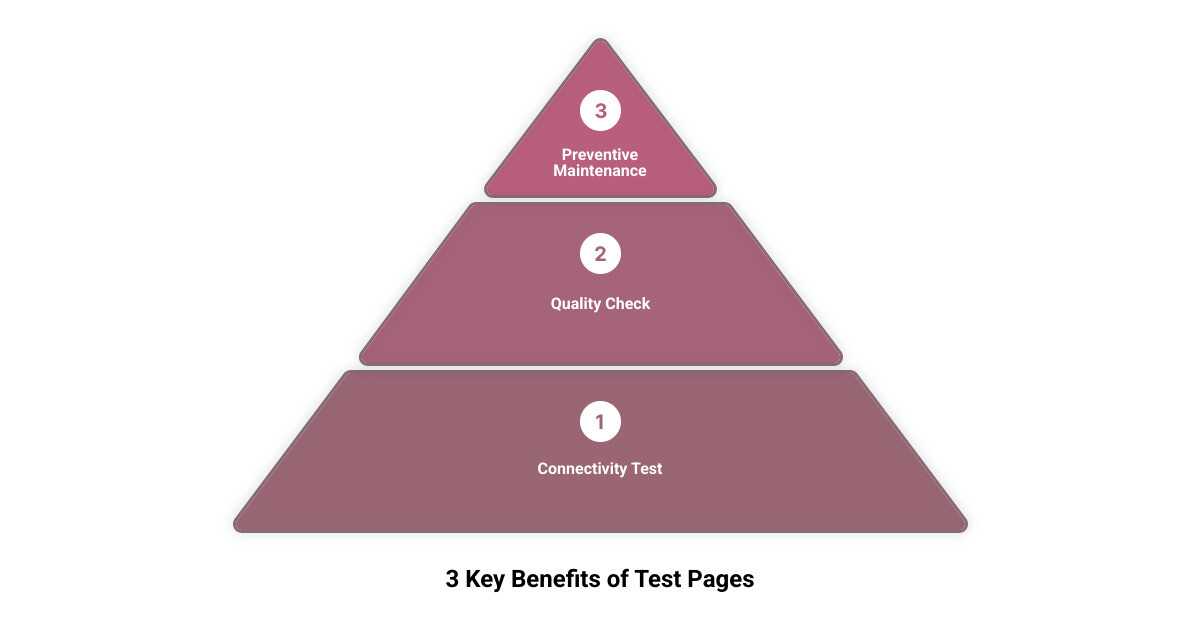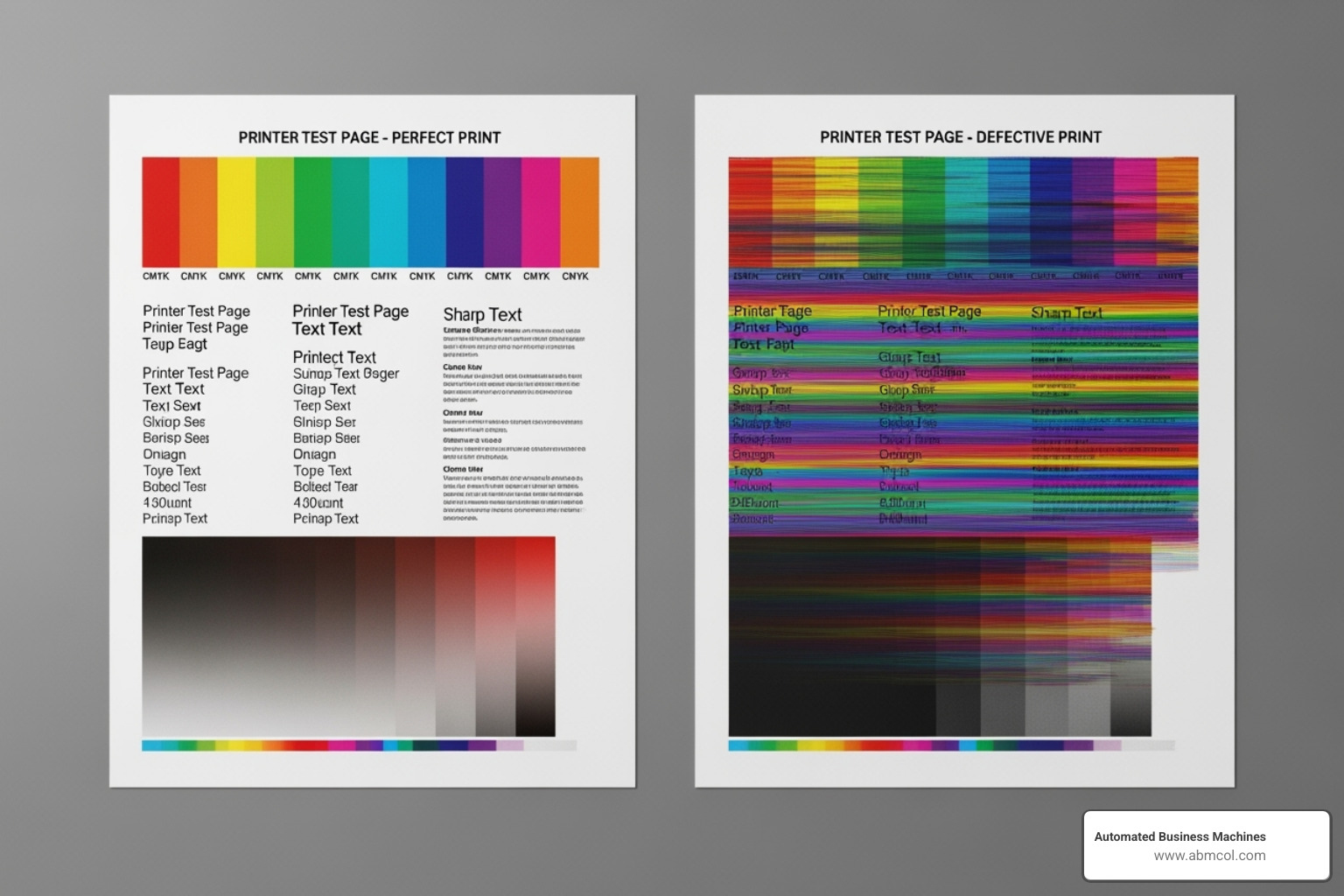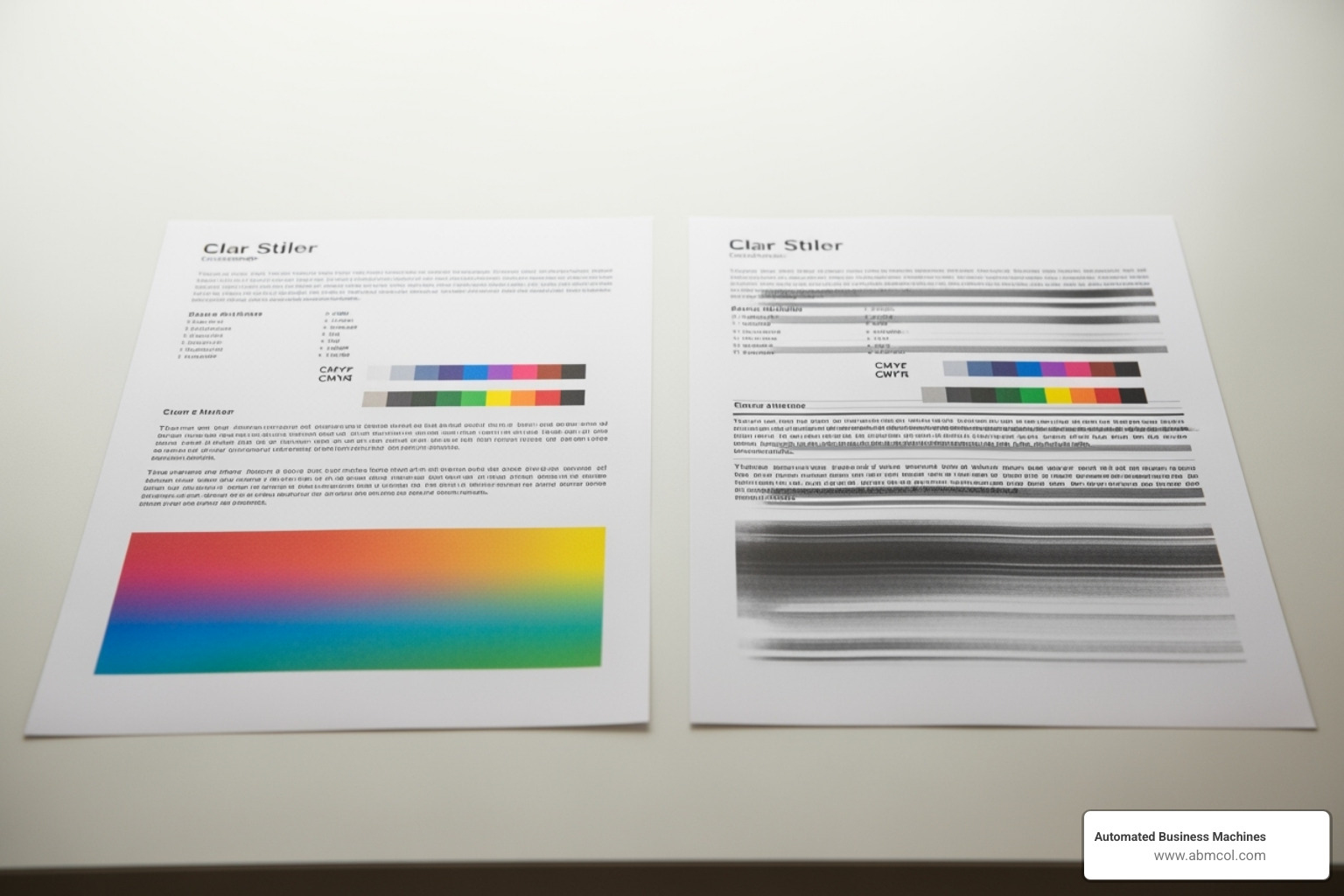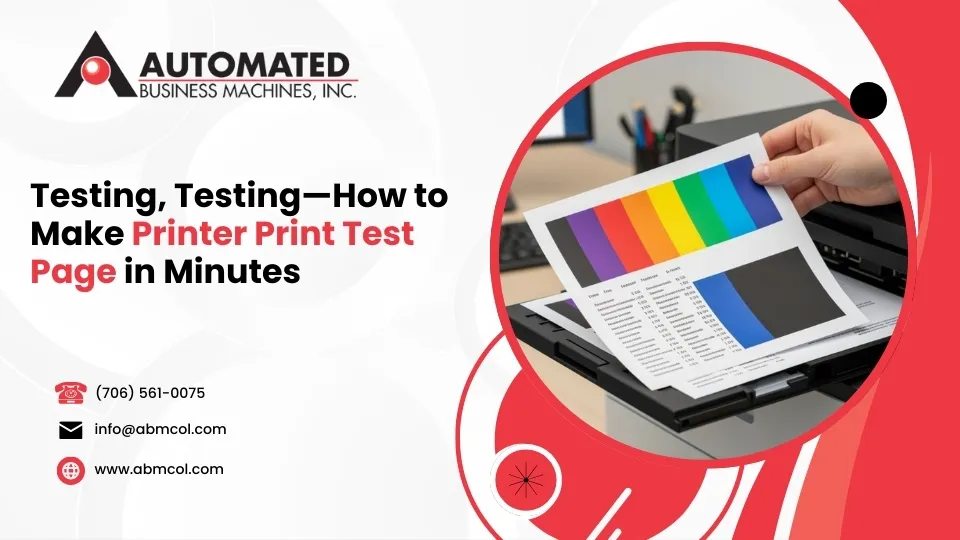
Learning how to make printer print test page is the fastest way to diagnose printer problems before you waste time and supplies. Whether you’re facing faded colors, streaky text, or other printing failures, a test page tells you what’s wrong in under two minutes.
Quick Answer: How to Print a Test Page
- Windows: Go to Settings > Devices > Printers & scanners > Select your printer > Manage > Print a test page
- Mac: Apple menu > System Preferences > Printers & Scanners > Select printer > Options & Supplies > Utility > Print test page
- From printer: Use the control panel menu or press specific button combinations (varies by model)
A test page is your printer’s health check. It shows what’s working and what isn’t—from ink levels and printhead alignment to connectivity issues and paper feed problems.
As one printer technician puts it: “Using the Test Page function is a good way to test the communication between the printer and computer.” This simple diagnostic catches problems early, preventing expensive repairs or wasted supplies.
The three main reasons office managers print test pages:
- Quality check – Spot faded colors, streaks, or alignment issues
- Connectivity test – Confirm computer-to-printer communication
- Preventive maintenance – Keep printheads clear and catch problems early
For busy offices, printing a test page should be your first troubleshooting step. It separates hardware issues from software problems and tells you whether the fix is simple (like replacing ink) or complex (like driver reinstallation).
What is a Printer Test Page and Why Should You Print One?
Think of a printer test page as a 30-second checkup for your printer. This diagnostic printout is packed with color blocks, text samples, and alignment grids that reveal exactly how your printer is performing. A typical test page includes CMYK color patterns (Cyan, Magenta, Yellow, and Black), various font sizes, and precise alignment markers. Each element serves a specific diagnostic purpose.
Printer diagnostics become straightforward with a test page. Instead of guessing why your printout looks terrible, you get immediate answers. Is it a connectivity issue? Are the printheads blocked? Or are the ink levels low?
The beauty of test page printing is its proactive maintenance approach. You can catch issues early before they ruin urgent print jobs. For businesses in Albany and Athens that rely on consistent printing, this preventive approach saves time and money.
Calibration issues are instantly obvious. If colors look off or text is fuzzy, the test page shows what’s wrong. Blocked printheads appear as missing lines, while alignment issues show up as blurry text. Most importantly, a test page separates communication errors from mechanical faults. If the test page prints perfectly but your documents don’t, the printer hardware is fine—the problem lies elsewhere.
The Purpose of a Test Print
A test print is a multi-layered diagnostic tool. When you print one from your computer, you test the entire printing pipeline.
- Hardware verification: The test print puts the printer’s internal components—the printhead, ink delivery system, and paper feed mechanism—through their paces. Any physical failures will show up immediately.
- Printer driver test: The test page comes from your computer’s driver, confirming that the device can communicate with the printer. If the test page prints perfectly, you can rule out driver issues.
- Problem isolation: A clean test page means the printer hardware and basic connectivity are working. If documents still look bad, the issue is likely with document formatting, software settings, or file corruption.
As technicians often say, “If a test page does not print, it may indicate a system communication issue rather than a mechanical printer issue.” This insight alone can save hours of troubleshooting.
Benefits for Printer Health and Maintenance
Regular test page printing is a small investment that pays dividends in printer longevity and performance.
- Preventing clogs: For inkjet printers, a test page every few weeks keeps ink flowing and prevents dried ink from creating blockages.
- Early problem detection: A test page is designed to highlight subtle issues like slight color shifts or minor streaking that might go unnoticed on regular documents.
- Cost savings: You catch problems with a single test page instead of wasting expensive ink and paper on failed print jobs.
- Extending printer life: Proactive maintenance reduces wear and tear on your printer’s mechanical parts, helping it run smoothly for years.
At Automated Business Machines, we’ve seen how this simple habit transforms office productivity, leading to fewer emergency service calls and more reliable printing.
How to Make Your Printer Print a Test Page from Any Device
Knowing how to make printer print test page from any device is essential in today’s connected world. Every major platform has built-in tools to help you print a diagnostic page, whether you’re on a PC, Mac, or mobile device.
How to Make Printer Print a Test Page in Windows (11 & 10)
Windows makes printing a test page straightforward, with two reliable methods.
1. The Settings App:
- Click the Start button and search for “Settings.”
- Go to “Bluetooth & devices” (Windows 11) or “Devices” (Windows 10).
- Select “Printers & scanners,” click your printer, and hit “Manage.”
- Click the “Print a test page” link.
2. The Control Panel:
- Search for “Control Panel” and open it.
- Go to “Devices and Printers.”
- Right-click your printer icon and select “Printer Properties” (not just “Properties”).
- On the General tab, click the “Print Test Page” button.
If the page prints, your computer and printer are communicating. If not, the issue is likely with drivers or connectivity.
Printing a Test Page on a Mac
Mac users have their own streamlined approach.
- Click the Apple menu and go to “System Settings” (macOS Ventura or later) or “System Preferences” (older versions).
- Steer to “Printers & Scanners” and select your printer.
- Click “Options & Supplies,” then go to the “Utility” tab.
- Look for an option like “Print Test Page” or “Open Printer Utility.”
This method often opens the manufacturer’s utility software, giving you access to more detailed diagnostics.
Printing from Mobile Devices (Android & iOS)
Mobile devices don’t have a built-in “Print Test Page” button, but printer manufacturer apps solve this problem.
Apps like HP Smart, Canon PRINT, and Epson iPrint are your best tools for mobile diagnostics. Download your printer’s app, connect it to your printer over Wi-Fi, and look for a “Maintenance” or “Tools” section. These apps often provide advanced options like “Nozzle Check” or “Print Quality Report.”
For a quick connectivity test without an app, just print any document or photo. A successful print confirms your wireless connection is working; a failure indicates a connection problem between your mobile device and printer. The key is ensuring your devices can communicate, either through Wi-Fi Direct printing or Bluetooth pairing.
Advanced Methods for Printing a Test Page
When standard methods aren’t enough, or you need more detailed diagnostics, advanced techniques for how to make printer print test page are invaluable. These approaches offer deeper insights into your printer’s performance.
Using Your Printer’s Built-in Controls
Your printer can print a test page by itself, without a computer. This bypasses potential software issues and gives the printer a direct health check.
- Button Combinations: Most printers have a button sequence to print a test page. For example, on some HP DeskJet models, you press and hold the Power button, then press the Cancel button. Check your manual for your model’s specific combination.
- Control Panel Menu: If your printer has an LCD screen, steer the menu to “Maintenance,” “Tools,” “Setup,” or “Reports.” Here you can find options to print a status report, network configuration page, or print quality diagnostic page.
This method requires no computer. If the self-test is perfect but computer prints fail, the problem is with your drivers, network, or computer settings—not the printer hardware.
How to Make Printer Print a Test Page with Manufacturer Software
Printer manufacturers provide robust desktop software that open ups your printer’s full diagnostic potential. Programs like HP Smart, Canon PRINT, and the Epson Printer Utility offer deeper diagnostics than a standard OS test page.
These tools provide detailed reports for detecting banding, color inaccuracies, and alignment issues. You can run a “Nozzle Check” to spot clogs or a “Print Quality Report” for a comprehensive assessment. Many of these programs also include maintenance utilities like head cleaning and printhead alignment, allowing you to identify and fix problems from the same interface.
Using Downloadable PDF Test Pages
For specialized needs like color calibration or consistent benchmarking across different models, a standard test page may not be enough. Downloadable PDF test pages are professionally designed templates for specific diagnostic needs.
- Color test pages feature spectrums and CMYK blocks to reveal subtle color accuracy issues.
- Grayscale test pages evaluate black ink or toner performance across different shades.
- Alignment grids use precise lines to make minor alignment problems obvious.
Search for “printer test page PDF” online, download a template, and print it. The key advantage is standardization—a PDF provides a consistent reference point across all printer types, unlike manufacturer-specific test pages.
Interpreting Your Test Page and Solving Common Issues
Printing a test page is the first step; the real value comes from interpreting your test page results and taking action. Your test page is a report card that tells you what needs attention.
What to Look For on Your Test Page
Examine your test page for these five key indicators of printer health:
- Color blocks: These CMYK rectangles should be vibrant and uniform. Faded or streaky blocks suggest low ink or clogged nozzles. A missing block means an empty or severely clogged cartridge.
- Grayscale ramp: This gradient from white to black should be smooth. Banding points to issues with the black ink or toner.
- Alignment lines: These should be straight and continuous. Jagged or offset lines mean your printhead needs calibration.
- Text clarity: Text at various sizes should be sharp. Blurry or smudged text can indicate poor alignment, low ink, or incorrect paper settings.
- Nozzle check pattern (Inkjets): This grid of fine lines reveals clogged nozzles. Any gaps or missing lines mean a cleaning is needed.
Next Steps for a Failed Test Print
If your test page shows problems, work through these simple fixes systematically:
- Check ink or toner levels. This is the most common fix. Faded colors, streaks, or blank pages often mean a cartridge is low or empty. Replace it.
- Run the head cleaning utility. For inkjet printers with streaks or gaps, access this function through your printer’s menu or software. You may need to run it 2-3 times.
- Calibrate printhead alignment. If text is blurry or lines are jagged, use your printer’s alignment function. This often restores sharp quality.
- Check cable connections. If nothing prints, ensure USB, Ethernet, and power cables are secure.
- Reinstall your printer driver. If connectivity seems fine but prints are corrupted, download and install the latest driver from the manufacturer’s website.
- Verify wireless connection. For Wi-Fi issues, ensure your printer and computer are on the same network. Print a network test page from the printer to check its status.
- Clear your print queue. A stuck or corrupted job can block all other prints. Cancel all pending jobs in your computer’s printer queue.
If these steps don’t work, it may be time for professional help. Complex issues, especially in business environments needing secure printing and optimized digital workflows, require specialized knowledge. At Automated Business Machines, we diagnose and resolve these challenging printer issues to support your productivity.
Frequently Asked Questions about Printing a Test Page
Here are answers to the most common questions we hear about how to make printer print test page.
Why did my test page come out blank?
A blank test page usually points to one of three culprits: a connection issue, empty ink or toner cartridges, or severely clogged printheads. First, confirm your printer is connected and has supplies. For inkjet printers, run the head cleaning utility to clear potential clogs.
Pro-tip: Print a self-test page directly from the printer’s control panel. If it’s also blank, it’s a hardware or supplies issue. If it prints fine, the problem is the computer connection or drivers.
How often should I print a test page for maintenance?
For inkjet printers, printing a test page once every few weeks is recommended, especially with infrequent use. This prevents ink from drying in the nozzles. For laser printers, toner doesn’t dry out, but it’s still smart to print a test page before a large or important print job to check quality and toner levels.
Regular tests help you catch problems early, when they are easy and inexpensive to fix.
What’s the difference between a Windows test page and a printer’s self-test?
Understanding this distinction is key to effective troubleshooting.
- A Windows test page (or Mac test page) is initiated by your computer. It tests the entire communication chain: computer, driver, connection, and printer.
- A printer’s self-test is initiated using the printer’s own buttons. It tests only the internal hardware and mechanics, bypassing the computer entirely.
Why it matters: If a self-test works but a Windows test fails, the problem isn’t the printer hardware. It’s likely an issue with your computer’s drivers, the connection cable, or your network settings.
Your First Step to Flawless Printing
Learning how to make printer print test page shifts you from reacting to printing problems to preventing them. It’s the most effective way to understand what your printer is trying to tell you.
How often have you wasted time, paper, and expensive ink on a large print job, only to find streaks or bad colors? A simple two-minute test page can prevent this frustration.
This simple diagnostic step is your printer’s health check. It reveals everything from ink levels and printhead alignment to connectivity issues before they derail your workflow. A test page gives you the answers you need to print with confidence.
For busy professionals, reliable printing is essential for productivity. You avoid scrambling for solutions or explaining delays to clients.
The beauty of regular test page printing lies in its simplicity. It takes less time than brewing coffee, yet it can save hours of frustration and expensive repairs. It’s the difference between proactive maintenance and reactive crisis management.
At Automated Business Machines, we see this principle in action daily across our locations in Georgia. The most efficient businesses understand their technology and use simple practices like test page printing to maintain quality assurance and prevent downtime.
We believe in empowering our clients with practical knowledge. Our expertise goes beyond providing multifunction printing solutions and digital signage services. We help create environments where technology works seamlessly to support your goals.
When you’re ready to take your printing to the next level with secure printing and optimized digital workflows, we’re here to help.