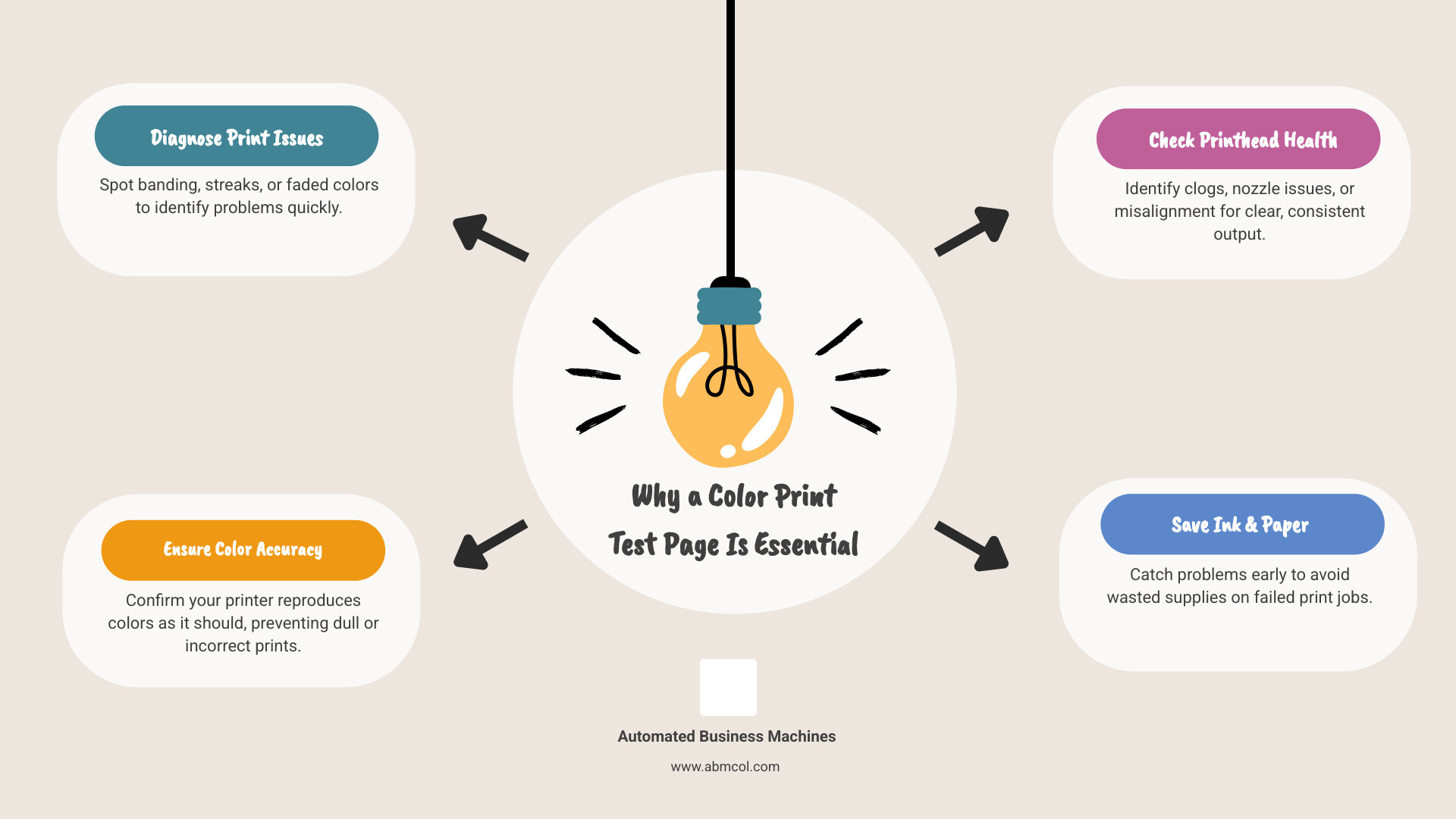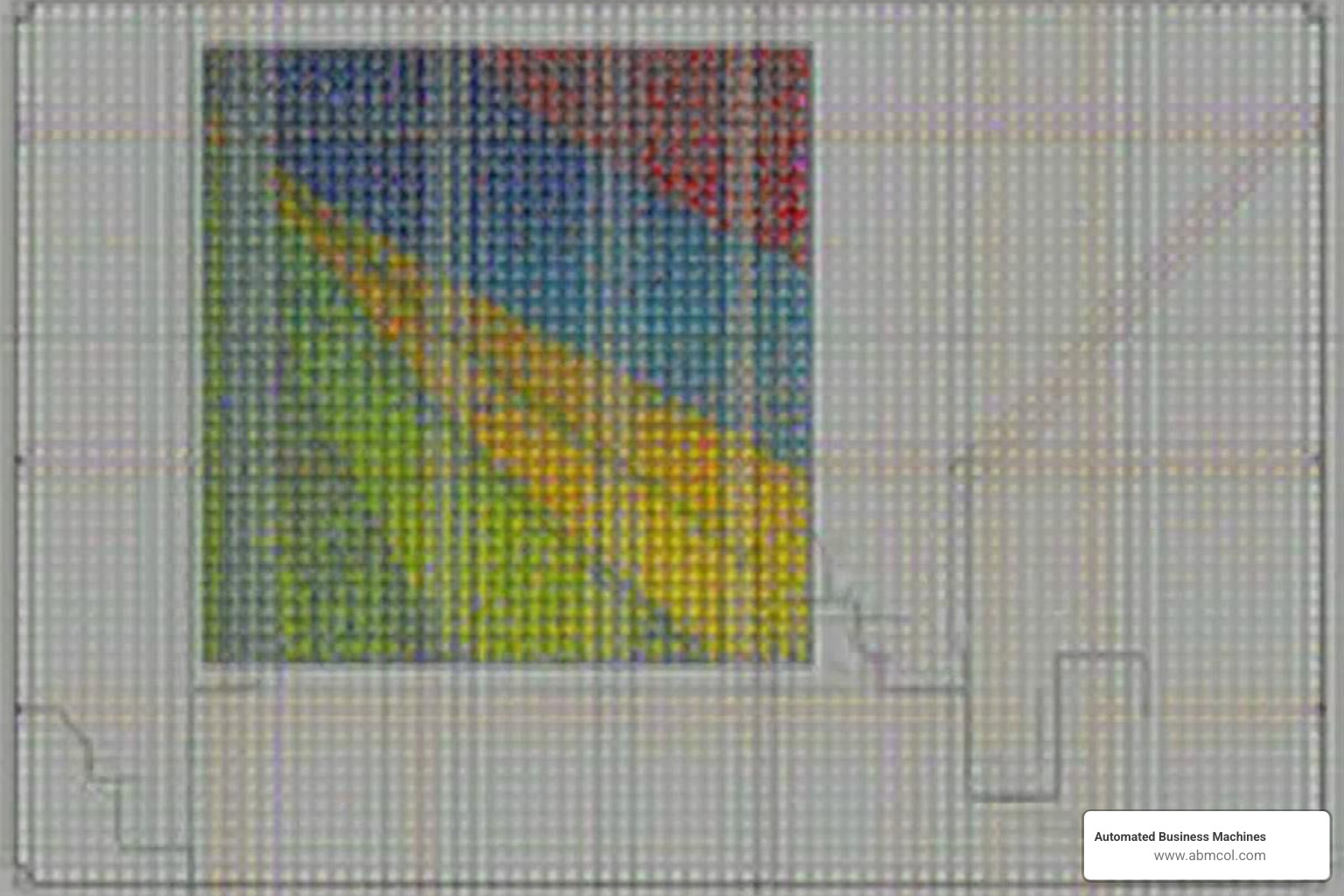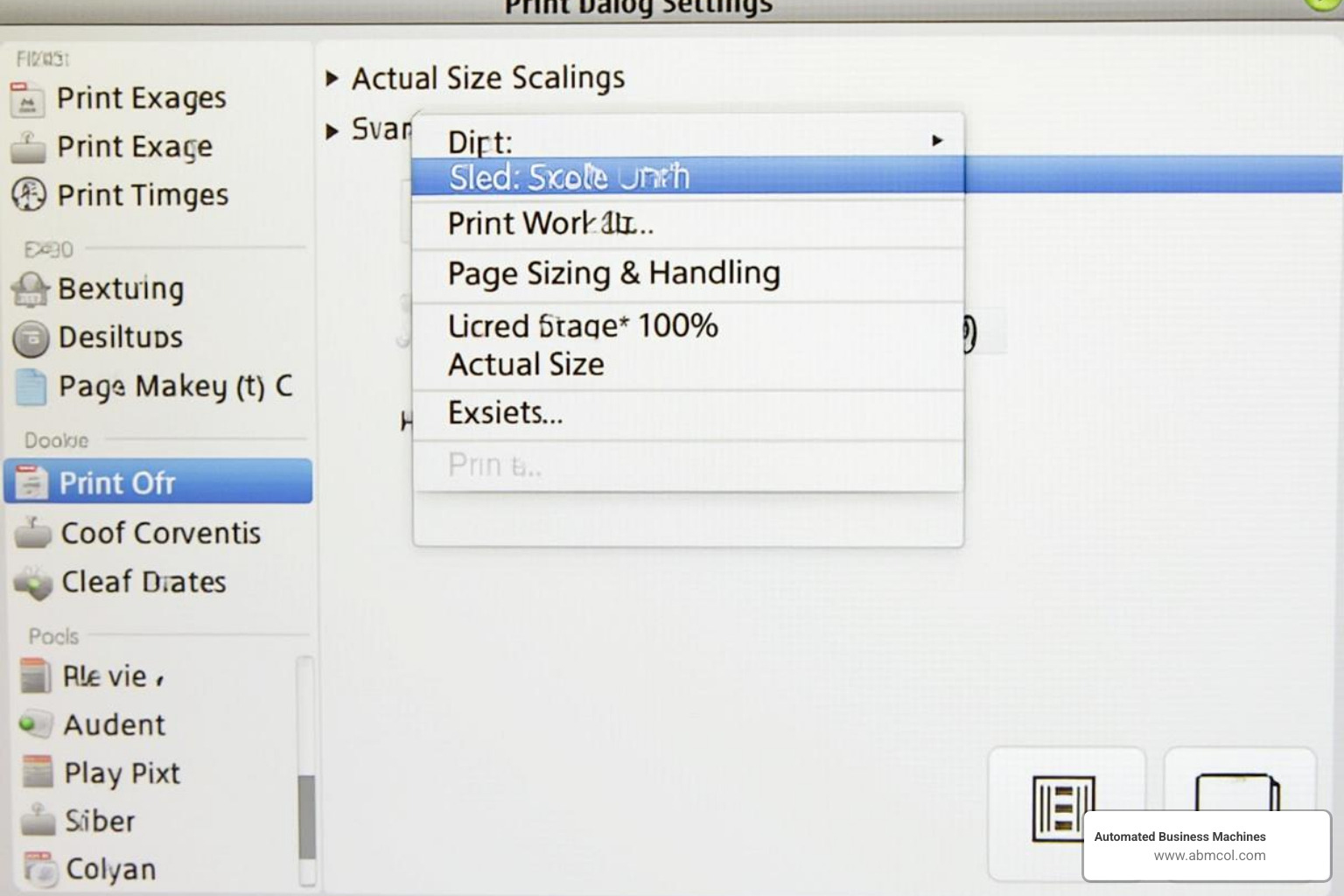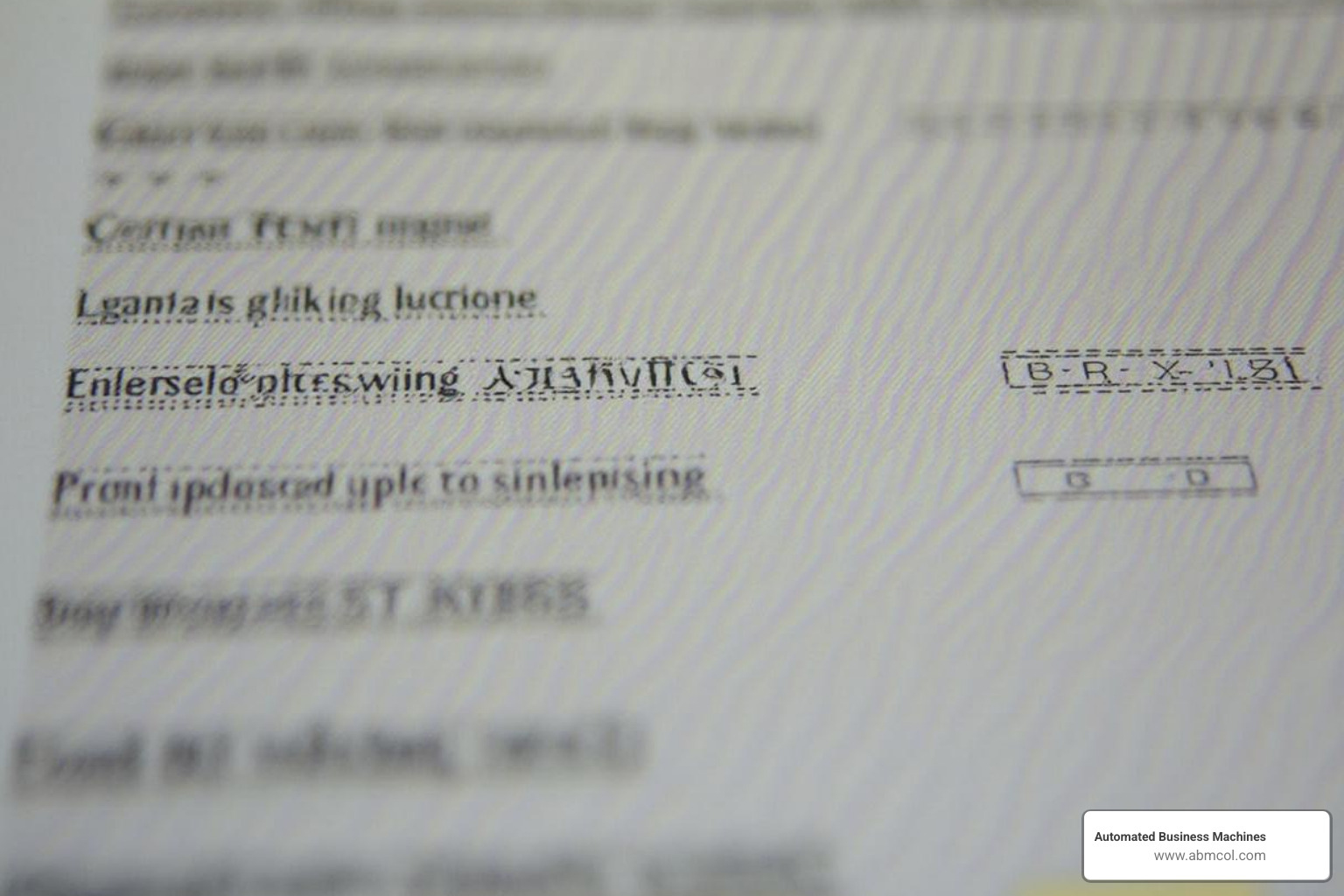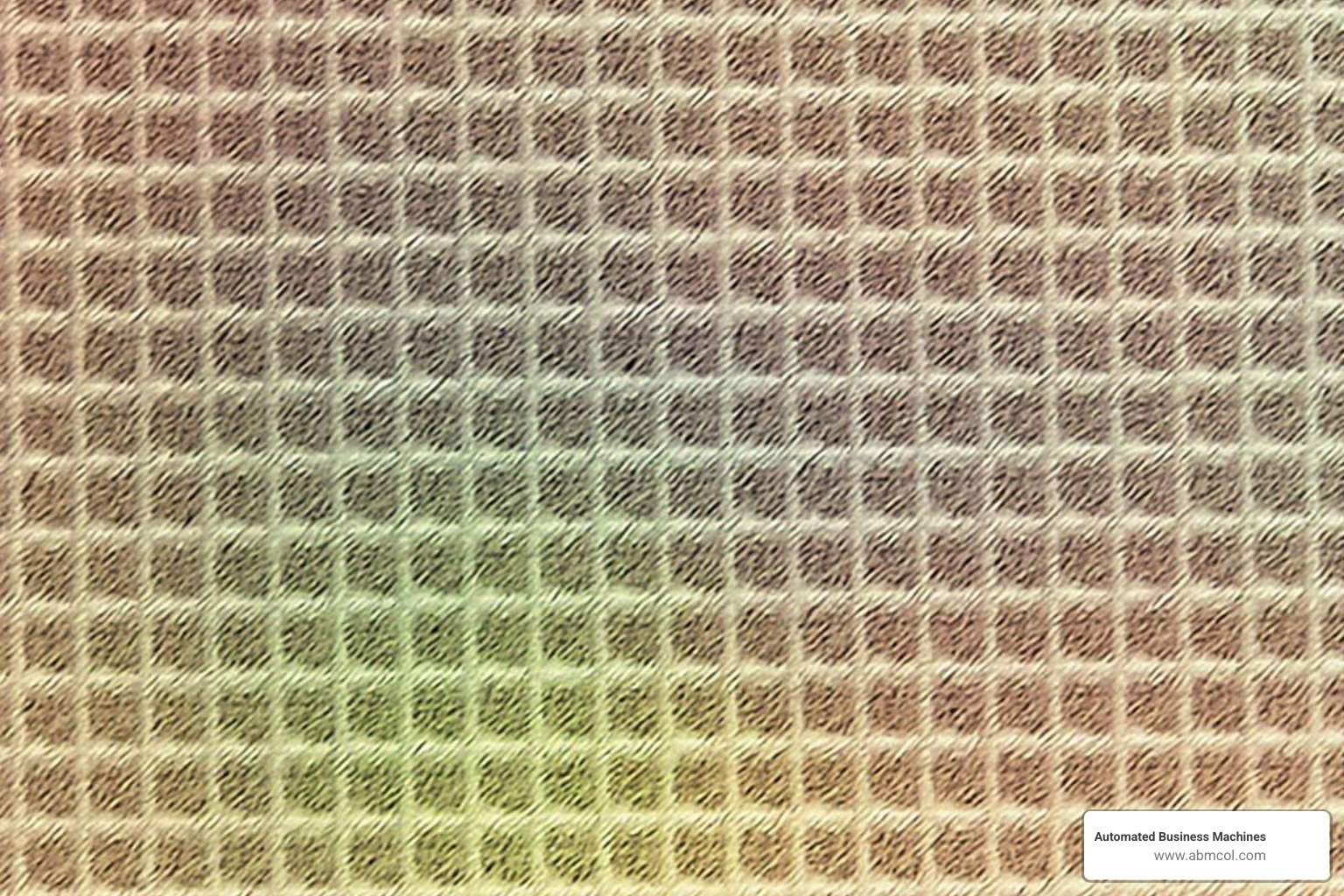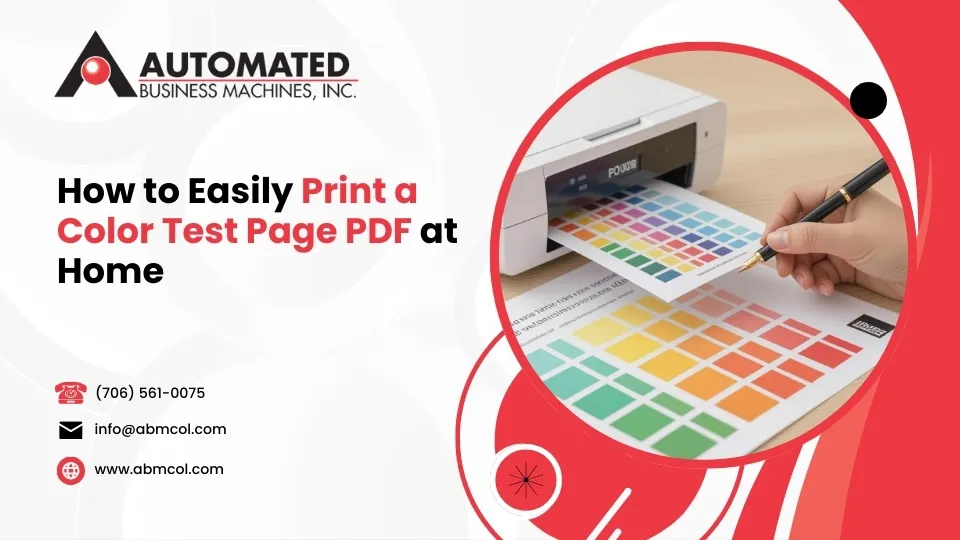
To test your printer’s performance, download and print a color print test page PDF. This simple document helps you:
- Diagnose Quality Issues: Spot problems like banding, streaks, or faded colors.
- Check Printhead Health: Identify clogs or misalignment.
- Verify Ink and Toner Flow: Ensure all colors print correctly.
- Maintain Color Accuracy: Confirm your printer reproduces colors properly.
Ever printed a document only to find blurry text, strange lines, or wrong colors? It’s a common frustration, especially when you need a professional-looking print. That’s where a color print test page PDF comes in. Think of it as a quick health check for your printer that saves time, ink, and headaches.
A printer color test page includes specific elements like color blocks, gradients, and patterns designed to evaluate your printer’s performance. It’s a key step in keeping your printer working well.
This guide will walk you through everything you need to know about these essential test pages. We’ll show you how to download and print one, interpret the results, and fix any problems you find. By regularly using a color print test page, you can catch issues early, ensuring your prints always look their best.
What is a Printer Color Test Page and Why Do You Need One?
A color print test page PDF is a diagnostic tool designed to reveal how well your printer is performing. Think of it as a quick, do-it-yourself check-up. Instead of wasting expensive ink and paper on failed print jobs, a test page helps you proactively identify and fix issues before they ruin important documents.
By providing clear visual evidence of what’s wrong, the test page helps you differentiate between a mechanical problem and a simple software glitch. Is it a clogged printhead, low ink, or an alignment issue? The page tells the story.
Key Elements and What They Reveal
Every element on a test page serves a diagnostic purpose. It’s a carefully engineered tool, not just a collection of colors.
- Color Blocks (CMYK & RGB): The page includes blocks for Cyan, Magenta, Yellow, and Black (CMYK)—the primary printing colors. These often appear at different saturation levels (e.g., 100%, 75%, 50%). If a block is faded, has lines, or is missing entirely, you know immediately which ink cartridge is low, clogged, or malfunctioning. RGB (Red, Green, Blue) percentages help show how well your printer translates bright screen colors to paper.
- Color Gradients: These should show a smooth transition from light to dark or from one color to another. Any visible lines, steps, or banding points to problems with ink flow or printhead movement. This is a classic sign of clogged nozzles.
- Resolution Lines: These fine lines, often at 45-degree angles and in various thicknesses, test your printer’s precision. Sharp, clean lines mean your printer is performing well. Blurry, jagged, or broken lines indicate a printhead alignment failure.
- Text Samples: Text printed in different sizes, fonts, and colors helps assess clarity. Blurry or incomplete characters also point to alignment issues or clogged nozzles, which prevent documents from looking professional.
Using a test page regularly helps you spot these common problems—like blocked printheads from dried ink, inconsistent ink flow, or low ink levels—before they become major headaches.
How to Download and Print a Color Print Test Page PDF
Printing a color print test page PDF correctly is simple but requires a few key steps to ensure accurate results. For a reliable diagnosis, we recommend using standard 80gsm copy paper and your printer’s default settings. Also, ensure your ink levels aren’t critically low before you begin.
Step 1: Find and Download a Reliable Test Page
For proper printer diagnostics, you need a high-quality PDF file. Avoid using compressed JPG images found online, as they won’t provide an accurate representation of your printer’s capabilities. PDFs maintain their quality and print exactly as designed, which is crucial for spotting subtle issues.
We’ve created a comprehensive test page that works with all printer types. Download our recommended color print test page PDF to get started. Your printer manufacturer’s website (Canon, HP, Epson, etc.) is another reliable source for test pages.
Step 2: Check Your Printer and Settings
Before printing, take a moment to prepare your printer. This small step can prevent bigger headaches later.
- Check Ink/Toner: Make sure you have sufficient ink or toner in all cartridges. A diagnostic test is pointless if a cartridge is already empty.
- Load Correct Paper: Use plain white copy paper. Specialty papers like photo paper or textured stationery can mask problems or create false positives.
- Check Connection: Ensure your printer is powered on and properly connected to your computer via USB, Wi-Fi, or Ethernet. A loose connection can mimic print quality issues.
Step 3: Print the Test Page at 100% Scale
This step is critical. Your printer’s software may try to automatically scale the document using settings like “Fit to Page.” For a test page, this must be avoided.
Open the downloaded color print test page PDF in a PDF reader. When you open the print dialog (Ctrl+P or Cmd+P), look for the page sizing options. Select “Actual Size” or set the scale to “100%.” This ensures the test patterns print at their intended size, providing accurate diagnostic information.
For print quality, choose “Normal” or “Standard” settings. Avoid “Draft” or “Economy” modes, as they won’t reveal the subtle issues you’re trying to find. Click Print, and in a minute you’ll have a complete report on your printer’s health.
How to Evaluate Your Test Page and Diagnose Common Issues
Once your color print test page PDF is printed, it’s time to analyze what your printer is telling you. Be systematic: compare your printed page to the digital PDF on your screen. While colors won’t be a perfect match (due to screen vs. ink differences), the patterns and details should be consistent and sharp.
Look for uniformity across all elements. Are the color blocks solid? Do gradients flow smoothly? Is the text crisp? Answering these questions will guide your evaluation.
A Checklist for Common Print Problems
Here’s what to look for and what it likely means:
- Banding or Streaking: These are unwanted horizontal or vertical lines across color blocks and gradients. This is a classic symptom of a clogged printhead or inconsistent ink delivery.
- Missing or Faded Colors: If entire color blocks are missing or sections appear much lighter than they should, you are likely dealing with a completely empty cartridge or a severely clogged nozzle. If all colors are faded, you may have accidentally selected a “draft” or “economy” print mode.
- Blurry or Misaligned Output: Look closely at the resolution lines and text samples. If they appear jagged, doubled, or fuzzy, your printhead alignment is off. This is a common issue that can usually be fixed with your printer’s built-in utilities.
- Color Bleeding or Inaccuracy: If colors bleed into each other, creating fuzzy edges, it could be due to incorrect paper settings or high humidity. If the colors themselves look wrong (e.g., yellow appears greenish), it may signal a problem with your ink system or color mixing.
- Uneven Gradients: Instead of a smooth flow, you see distinct steps or bands of color. This suggests your printer is struggling with consistent ink flow or precise color mixing.
By identifying these specific issues, you can move on to the correct troubleshooting steps.
Troubleshooting: What to Do When Your Test Page Shows Problems
If your color print test page PDF shows problems, don’t panic. It’s your printer telling you what needs to be fixed. Most common issues can be resolved with a few simple steps.
Run Your Printer’s Built-in Maintenance Tools
Modern printers have built-in maintenance tools that are the most effective first step for fixing common issues. You can typically find these on your printer’s LCD screen under a “Maintenance,” “Tools,” or “Setup” menu, or within the printer software on your computer.
- Head Cleaning: This function pushes ink through the printhead nozzles to clear clogs from dried ink. You may need to run it 2-3 times for stubborn clogs. This process uses ink.
- Nozzle Check: After a cleaning cycle, print a nozzle check pattern. This simple pattern shows you if the nozzles are now clear. If gaps persist, run another cleaning cycle.
- Printhead Alignment: If your test page showed blurry text or misaligned lines, run this utility. It prints a series of patterns to help the printer recalibrate itself for sharp, precise output.
Manually Check and Replace Cartridges
Sometimes the solution is simpler. A problem might be low ink or an improperly installed cartridge.
- Check Ink Levels: If your test page showed faded or missing colors, you likely have a low or empty cartridge. Visually inspect the cartridges if possible, in addition to checking the software status.
- Replace Empty Cartridges: It’s important to replace empty cartridges promptly. Printing with an empty cartridge can sometimes damage the printhead.
- Ensure Cartridges are Seated Correctly: Gently remove and reinsert each cartridge to ensure it clicks firmly into place. A loose cartridge can cause alignment and ink flow problems.
Also, quickly verify your driver settings are correct for the paper type you’re using and that your printer drivers are up-to-date.
If these steps don’t resolve the issues on your color print test page PDF, or if you’re managing a busy office with complex printing needs, the experts at Automated Business Machines can help. We specialize in diagnosing and resolving even the trickiest issues to keep your office running smoothly.
More info about multifunction printer services
Advanced Insights: ISO Standards and Specialized Test Pages
Beyond basic checks, printer testing involves industry standards and specialized pages for different technologies. Understanding these provides deeper insight into printer performance.
Understanding ISO/IEC Printer Test Standards
Ever wonder how manufacturers determine the “page yield” for ink and toner cartridges? They use standardized test pages set by the International Organization for Standardization (ISO) and the International Electrotechnical Commission (IEC).
- ISO/IEC 19752: A standard page with text and graphics for testing black and white toner yields.
- ISO/IEC 19798 & 24711: A suite of pages with a mix of text and color graphics for testing color toner and ink yields.
These standards ensure that all manufacturers (Brother, Canon, HP, etc.) test their cartridges the same way, allowing for fair comparison of page yields.
Specialized Test Pages for Different Technologies
Different printer technologies have unique potential problems, requiring a different focus when evaluating a color print test page PDF.
- Inkjet vs. Laser: While both can use the same test page, the interpretation differs. On an inkjet, you look for clogged nozzles (banding). On a laser printer, you look for toner smudges, faint repeated images (ghosting), or areas where toner didn’t fuse to the paper properly.
- Sublimation Printers: These printers use heat to transfer dye into materials. A standard test page is used to check for unique issues like ghosting (a faint double image), uneven color transfer, or missing image sections after the heat press.
- Wide-Format Printers: For professionals using these large printers, color accuracy is paramount. They use highly detailed test pages with many color swatches to fine-tune their systems, often with complex color management software and ICC profiles to ensure color consistency across different materials.
Conclusion
The color print test page PDF is a simple but powerful diagnostic tool for any printer owner. Think of it as a health report for your printer, giving you a clear look at its performance.
By regularly using a test page, you engage in proactive printer maintenance. This helps you diagnose print quality issues like banding, streaks, or misalignment before they ruin an important document. It allows you to check printhead health, spot clogs, and maintain color accuracy, ensuring your prints look their best.
This proactive approach saves time, money, and the frustration of a failed print job. Your documents and images will consistently look professional, and your workflow will run more smoothly.
Of course, sometimes a test page reveals issues that basic troubleshooting can’t fix. For those navigating complex printing environments or facing persistent problems, the experts at Automated Business Machines are ready to help. We specialize in providing advanced technology solutions to improve productivity, offering everything from multifunction printing solutions to digital signage services across Georgia.
Ready to put your printer to the test? You can learn more about how to print a test page and get started today!
How often should I print a test page?
As a best practice, print a test page monthly to prevent printheads from clogging, especially if you don't print often. You should also print one anytime you notice a decline in print quality (e.g., dull colors, strange lines) or after installing a new ink or toner cartridge to confirm it's working correctly. Regular testing helps you catch small issues before they become big problems.
Can I use the same test page for an inkjet and a laser printer?
Yes, the same color print test page PDF file works for both inkjet and laser printers because the diagnostic elements are universal. However, what you look for will differ. For an inkjet, you'll focus on signs of clogged nozzles (banding, missing lines) and ink alignment. For a laser printer, you'll scan for toner smudging, ghosting (faint repeated images), or faded areas that could indicate issues with the toner cartridge, drum, or fuser unit.
Why doesn't my printed test page perfectly match the colors on my screen?
This is a common observation with a clear technical reason: screens and printers create color in fundamentally different ways. Your screen uses the RGB (Red, Green, Blue) additive color model, which mixes light to create colors. Printers use the CMYK (Cyan, Magenta, Yellow, Black) subtractive model, which applies ink to paper to absorb light. Because of this difference, plus factors like paper type and printer calibration, a perfect screen-to-print match is nearly impossible without professional color management tools. The goal of a test page is to ensure your printer is performing consistently and accurately within its own capabilities.