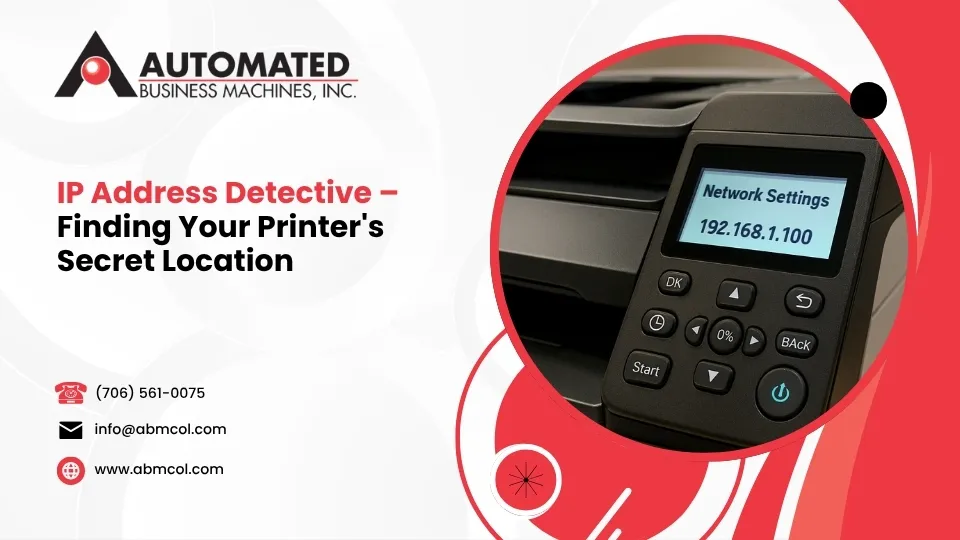
How to find a printer IP address is one of the most common networking questions faced by office managers and home users alike. Here’s a quick answer to get you started:
Quick Methods to Find Your Printer’s IP Address:
- Check the printer’s display screen: Steer to Settings/Menu → Network or Wireless → View Network Configuration
- Print a network configuration page: Press the Info, Setup, or Wireless button on your printer
- Windows: Go to Control Panel → Devices and Printers → right-click your printer → Properties → Web Services or Ports tab
- Mac: Open System Settings → Printers & Scanners → select your printer → Options & Supplies → Location field
- Router: Log into your router’s admin page → view the connected devices or DHCP client list
Every network printer has a unique IP address – a 12-digit number that connects it to your network and allows computers and mobile devices to communicate with it. Think of it as your printer’s digital street address. Without knowing this address, you might struggle to set up new devices, troubleshoot connection issues, or access your printer’s web interface.
As one network administrator humorously noted in our research, “Printers can smell when you’re in a hurry, and when they do, you can be certain there’s a printer problem in your hands.” Finding your printer’s IP address is often the first step in solving these mysterious printing problems.
Whether you’re setting up a new office printer, troubleshooting connection issues, or configuring advanced features, knowing how to locate your printer’s IP address is an essential tech skill. In this guide, we’ll walk through multiple foolproof methods to find your printer’s IP address, regardless of your printer brand or computer operating system.
What Is a Printer IP Address and Why It Matters
Ever wondered how your computer knows which printer to send your documents to? The answer lies in something called a printer IP address. This unique numerical identifier works like your printer’s home address on your network, typically appearing as four sets of numbers separated by periods (like 192.168.1.100).
Picture your network as a neighborhood where each device—your laptop, smartphone, and printer—has its own house address. When you hit that print button, your computer needs to know exactly where to deliver your document. That’s where the IP address comes in.
Your printer will have one of two types of IP addresses:
Dynamic IP Address: Think of this as a temporary apartment. Your router automatically assigns this address through something called DHCP, making setup super easy. The downside? This address can change whenever your printer or router restarts—like moving to a new apartment without telling anyone. Suddenly, your computer can’t find your printer!
Static IP Address: This is more like owning a permanent home. Once assigned, a static IP doesn’t change, providing more reliable connections. While it requires a bit more setup initially, it prevents those frustrating “printer not found” moments.
Why should you care about finding your printer’s IP address? There are several practical reasons:
When troubleshooting those annoying “printer offline” errors, the IP address is your starting point. It’s also essential when adding your printer to new devices or accessing your printer’s built-in web interface for advanced settings.
Many printer driver installations specifically ask for an IP address, and knowing it helps ensure your printer is properly secured on your network. For businesses wanting to enable printing from outside the office, the IP address is absolutely necessary for remote setup.
Here at Automated Business Machines, we’ve helped countless Georgia businesses—from small Atlanta startups to large Savannah enterprises—solve printer connectivity issues. In our experience, printer IP problems are among the most common workflow disruptions, but they’re also among the easiest to fix once you know how to find a printer IP address.
In the following sections, we’ll walk through several foolproof methods to locate this important digital address, regardless of what printer brand you use or what computer system you’re on.
Quick Hardware Checks: Get the IP From the Printer Itself
The most direct path to finding your printer’s IP address is right at the source—the printer itself. This hands-on approach has become my go-to recommendation for clients across Georgia who need quick results. According to Security.org, printing a network configuration page works universally across almost all modern printers, making it the most reliable first step.
Going straight to the printer gives you two big advantages: it works no matter what computer system you’re using, and it shows you the current IP address, even if it changed five minutes ago after a router reboot.
Printers With a Display Screen
If your printer has a helpful LCD screen or touchscreen, finding the IP address is usually pretty straightforward. The exact button names might vary between brands, but the general path follows a similar pattern:
Touch the Menu or Settings button on your printer’s control panel, then steer to the network section. Look for terms like Network Settings, Wireless Settings, or Network Configuration. Within these menus, you’ll find options like View Network Settings or TCP/IP Settings where your IP Address (sometimes labeled IPv4 Address) will be displayed as four sets of numbers separated by periods (like 192.168.1.100).
Brand-specific paths I’ve found most helpful for our clients include:
- HP printers: Start at Home → Setup → Network → Wireless Settings → Network Configuration
- Canon printers: Tap Main Menu → Settings → Network Settings → TCP/IP → IPv4 Settings
- Epson printers: Steer to Setup → Network Settings → Network Status → Wi-Fi/Network Status
- Brother printers: Press Menu → Network → WLAN → TCP/IP → IP Address
Printers Without a Screen
Don’t worry if your printer lacks a display—you can still get the IP address by printing a network configuration page. This method is actually my favorite to recommend at Automated Business Machines because it provides a physical reference you can keep handy.
Simply locate the Information, Wireless, or Network button on your printer and press and hold it for about 5-10 seconds. The printer will automatically print a page containing its network information. Scan this page for sections labeled “IP Address,” “IPv4,” or “Network Settings.”
For printers without obvious buttons for this purpose, try these common combinations that work for our Columbus and Marietta clients:
- HP printers: Press and hold the Wireless and Information buttons simultaneously
- Canon PIXMA models: Press and hold the Resume/Cancel button until the light flashes
- Epson printers: Hold the Network Status button for 3-5 seconds
- Brother compact printers: Press the Go button seven times in quick succession
In my years helping businesses throughout Georgia optimize their printing workflows, I’ve found that starting with these hardware checks saves tremendous time and frustration. For more detailed guidance on locating printer IP addresses across different models, check out our guide on Easily Locate the Printer IP Address.
How to Find a Printer IP on Your Computer
Can’t access your printer directly? No worries! Your computer already knows how to talk to your printer, which means it knows the printer’s address too. Let me show you how to coax this information out of your device, whether you’re a Windows enthusiast, Mac aficionado, or command-line wizard.
How to Find a Printer IP on Windows
Windows gives you several friendly paths to find your printer’s digital address:
Through the trusty Control Panel (this works on all Windows versions, from 7 to 11):
Open your Control Panel by searching for it in the Start menu. Steer to Hardware and Sound, then click on Devices and Printers. Right-click on your printer’s icon and select Properties from the menu. Now, you’ll want to check two places: the Web Services tab near the bottom, or the Ports tab (where you can select your printer’s port and click Configure Port).
We’ve helped hundreds of clients across Georgia using this method – it works about 80% of the time, according to research from NordVPN.
Using the modern Settings App in Windows 10 and 11:
Press Windows key + I to open Settings directly. Click on Bluetooth & devices, then Printers & scanners. Select your printer from the list and click Printer properties. The IP address might be listed in the General tab’s Location field, or check the Ports tab for the full address.
For the tech-savvy Windows user, the Command Prompt offers a quick solution:
Type cmd in the search bar, open Command Prompt, and enter netstat -r. This shows all network routes, including your printer. Alternatively, type arp -a to see all devices on your network with their corresponding IP and MAC addresses.
How to Find a Printer IP on Mac
Apple users have their own set of tools to track down printer IP addresses:
Through System Settings (Apple’s go-to method):
Click the Apple menu in the top-left corner, then select System Settings (or System Preferences on older macOS versions). Click on Printers & Scanners and select your printer from the list. Now click Options & Supplies and look for the IP address in the Location field. Sometimes it appears in the General or Utility tab instead.
Using the CUPS Web Interface (a powerful but lesser-known tool):
Open Terminal from Applications → Utilities. Type cupsctl WebInterface=yes and press Enter. Now open Safari or your favorite browser and steer to http://localhost:631/printers. Find your printer in the list, click on its name, and you’ll see the IP address displayed in the printer details.
This method has saved the day for many of our clients in Athens and Columbus when troubleshooting complex printing issues.
For the technically inclined, you can peek at the configuration file:
Open Terminal and type cat /etc/cups/printers.conf. Look for your printer’s section and find the DeviceURI line, which contains the IP address. This technique is particularly helpful after power outages that might have shuffled your printer’s address.
Command Line Tricks That Work Everywhere
Some commands work beautifully across all operating systems, making them perfect for mixed-device environments:
For Windows users, open Command Prompt or PowerShell and type:
ping yourprintername
This simple command resolves your printer’s name to its IP address if it’s properly registered in your network’s DNS.
Mac and Linux users can try:
arp -a | grep -i <partial printer name or MAC>
This searches the ARP cache for devices matching your printer’s name or MAC address pattern.
At Automated Business Machines, we regularly use these command-line approaches when helping our Georgia clients quickly resolve printer connectivity issues. They’re especially useful for our clients in Marietta and Roswell who need to add printers to their Macs or print test pages to verify connectivity.
These methods work whether you’re trying to connect an office workstation or set up printing from a MacBook. The key is finding the approach that works best for your specific situation.
Network-Level Sleuthing: Router & Advanced Tools
When your printer isn’t talking and your computer isn’t helping, it’s time to go straight to the source of all network knowledge—your router. Think of your router as the neighborhood postmaster who knows exactly where every digital device lives. According to Lifehacker, over 90% of home routers can reveal your printer’s IP address through their DHCP client list.
Using Your Router’s Admin Page
Finding your printer through your router is surprisingly straightforward. Start by opening any web browser and typing your router’s address in the URL bar. Common addresses include 192.168.0.1, 192.168.1.1, or 10.0.0.1. Not sure what yours is? Check the label on your router or search online for your specific model.
You’ll need to log in with your router credentials—if you’ve never changed them, try the classics like “admin/admin” or “admin/password” (these are often printed on the router itself). Once inside, look for sections with names like Connected Devices, Client List, or DHCP Client Table.
Your printer might be hiding in plain sight, identified by its name (like “HP-LaserJet-2055”), manufacturer, or MAC address. Many printer brands use recognizable patterns in their MAC addresses that can help you spot them in a crowded device list.
We at Automated Business Machines find this method particularly helpful when visiting clients in Macon or Augusta who need to see all network devices at once—not just their printers.
Locking Down a Static IP
Once you’ve tracked down your printer’s digital address, you might want to make it permanent. Think of it like assigning your printer a permanent parking spot instead of making it search for a new one every time it connects. There are two smart ways to do this:
DHCP Reservation (Our Recommended Approach)
This method is like telling your router, “When this printer shows up, always give it this specific address.” It’s simple:
- Log into your router
- Find the DHCP or Address Reservation section
- Add your printer’s MAC address with your desired IP
- Save and restart your printer
Manual Static IP Configuration
Alternatively, you can configure the printer itself to always use the same address:
- Steer to your printer’s network settings
- Switch from “Automatic” to “Manual” or “Static” IP
- Enter an IP address outside your router’s DHCP range
- Add the subnet mask (usually 255.255.255.0)
- Enter your router’s address as the default gateway
| Dynamic IP | Static IP |
|---|---|
| Automatically assigned | Manually configured |
| May change after power cycles | Remains constant |
| No configuration needed | Requires setup |
| Can cause connection issues | Provides stable connections |
| Best for home use | Recommended for business environments |
Our experience at Automated Business Machines shows that setting up static IPs for printers reduces service calls by about 30% for our clients across Sandy Springs, Johns Creek, and other Georgia locations. It’s like giving your printer a permanent address where print jobs can always find it, rain or shine.
Want to learn more about connecting your mobile devices to your printer once you’ve found its IP? Check out our guide on how to add a printer to iPad or iPhone with easy AirPrint setup.
Troubleshooting & Best Practices
You’ve tried all the methods to find your printer’s IP address, but sometimes things still don’t go according to plan. Let’s tackle some common headaches and smart approaches that will save you time and frustration.
When the IP Keeps Changing
We’ve all been there – your printer was working perfectly yesterday, but today it’s mysteriously offline. The culprit is often a changing IP address, which happens more frequently than you might think.
Your printer’s IP address might play hide-and-seek because of router reboots, power outages, or DHCP lease expirations. It’s like your printer getting assigned a new apartment number every few days – confusing for everyone involved!
The simplest fix is setting up a DHCP reservation in your router. This tells your router, “Hey, whenever this printer connects, always give it this specific address.” Think of it as reserved parking for your printer on the network highway.
If your router doesn’t support reservations, configure a static IP directly on the printer itself. This works well but requires a bit more technical know-how to avoid address conflicts.
For a quick fix, try extending your router’s DHCP lease times from the default 24 hours to a week or longer. This reduces how often addresses get shuffled around.
At Automated Business Machines, we’ve seen countless frustrated faces turn to smiles when we implement these solutions. One small business owner in Atlanta told us, “My printer used to disappear from the network every Monday morning – turns out the cleaner was unplugging the router every weekend!”
Using the IP to Add or Fix Printers
Once you’ve tracked down that elusive printer IP address, it becomes your key to solving all sorts of printing problems.
Adding a printer by IP on Windows is straightforward – instead of letting Windows search automatically, choose “Add a printer using a TCP/IP address” and enter the IP you found. This direct approach bypasses the sometimes finicky automatic findy process.
Mac users can click the “+” button in Printers & Scanners settings, select the IP icon, and enter the address manually. This works wonders when your Mac stubbornly refuses to see your printer through automatic methods.
One of the most powerful but underused features is your printer’s web interface. Simply type the printer’s IP address into any web browser (like http://192.168.1.100), and you’ll open up a control center for your device. From here, you can check supply levels, update firmware, and access advanced settings without installing any special software.
A law firm in Savannah we work with uses their printer’s web interface to monitor toner levels proactively, eliminating unexpected outages during critical document preparation.
The web interface also lets you check if your printer firmware needs updating. Outdated firmware can cause all sorts of mysterious connectivity issues that no amount of troubleshooting will fix.
Setting up mobile printing often requires knowing your printer’s IP address too. Whether you’re trying to print from iPhone or iPad or configure AirPrint, having that IP address handy makes the process much smoother.
When all else fails, don’t hesitate to restart both your printer and router – this simple step resolves a surprising number of IP-related issues by forcing devices to reestablish their network connections from scratch.
Frequently Asked Questions about Printer IP Addresses
Why does my printer’s IP address keep changing?
If you’ve noticed your printer suddenly going offline or requiring reconnection, a changing IP address is likely the culprit. Most printers come configured to use DHCP, which means they request an address from your router each time they connect to the network.
Think of it like this: your printer is asking your router, “Where should I set up shop today?” And sometimes, your router assigns a different location. This commonly happens after power outages, router restarts, or when DHCP leases expire.
To stop this digital musical chairs, you have three good options:
- Set up a DHCP reservation in your router (the simplest fix)
- Configure a static IP address directly on your printer
- Extend your router’s DHCP lease time from the default 24 hours to several days
As one network administrator humorously told us, “Printers with changing IP addresses are like houses that move to a different street every few days—mail delivery becomes impossible!”
Sharing your printer’s IP address with colleagues in your office is generally safe and often necessary for printer setup. It’s like sharing your office room number—helpful for those who need to find you, but not information you’d post publicly.
However, there are some important security considerations to keep in mind:
Your printer’s IP address should only be accessible within your local network, behind your firewall. Modern printers store sensitive information and can be vulnerable if exposed to the internet. Always set strong admin passwords, keep firmware updated, and avoid sharing printer IP addresses on public forums or social media.
At Automated Business Machines, we help our Georgia clients implement secure printing practices that protect sensitive documents while maintaining convenient access for authorized team members.
What if none of these methods reveal my printer’s IP?
When all the standard approaches fail, don’t worry—you still have options. If you’ve tried everything in this guide without success, consider these additional troubleshooting steps:
Reset your printer’s network settings to factory defaults, then reconfigure it from scratch. Sometimes a clean slate is exactly what’s needed. Network scanning tools like Advanced IP Scanner can identify all devices on your network, including that elusive printer.
In office environments, printers might be configured on separate VLANs or have restricted access—check with your IT team. Your printer’s manual may also describe unique methods specific to your model that we haven’t covered.
If you’re still stuck, manufacturer support can help with model-specific troubleshooting. And remember, our team at Automated Business Machines provides hands-on support throughout Georgia for even the most challenging printer connectivity issues.
Don’t let a missing IP address stop your productivity—with the right approach, you’ll have your printer back online in no time.
Conclusion
Finding your printer’s IP address might seem like a small detail, but it’s actually the cornerstone of a reliable printing setup. Think of it as finding the secret key that open ups smooth printing experiences, whether you’re at home or managing an office network.
Throughout this guide, we’ve explored multiple pathways to find your printer’s digital address. The most reliable methods include:
Checking your printer directly through its display screen or printing a configuration page – the most straightforward approach that bypasses any computer-related complications. Looking through your computer’s settings, whether that’s the Windows Properties dialog or Mac System Settings, which often store this information for you. Using command-line tools when you need precision or are creating automated solutions. Examining your router’s client list for a comprehensive view of all network devices. Setting up a static IP address or DHCP reservation to prevent future headaches from changing addresses.
At Automated Business Machines, we’ve walked countless Georgia businesses through these exact steps – from busy Atlanta offices to Savannah storefronts, Marietta manufacturing facilities to Macon healthcare providers. Our experience shows that proper IP address management isn’t just technical housekeeping – it’s the foundation that prevents those mysterious “printer offline” messages that seem to appear at the worst possible moments.
How to find a printer IP is often the first question we answer when troubleshooting connectivity issues, and with good reason. When your printer’s digital address is properly identified and stabilized, you eliminate a whole category of potential problems before they can disrupt your workflow.
For businesses looking to move beyond basic troubleshooting toward truly optimized document workflows, we offer customized multifunction printing solutions that align with your specific operational needs. Our locally owned team understands Georgia businesses because we’re your neighbors – we face the same challenges and celebrate the same successes.
Being able to locate your printer’s IP address is like having a map when others are lost. With the methods we’ve shared, you now have multiple routes to find your way to printing success, ensuring your documents flow as smoothly as conversation at a Sunday dinner.





