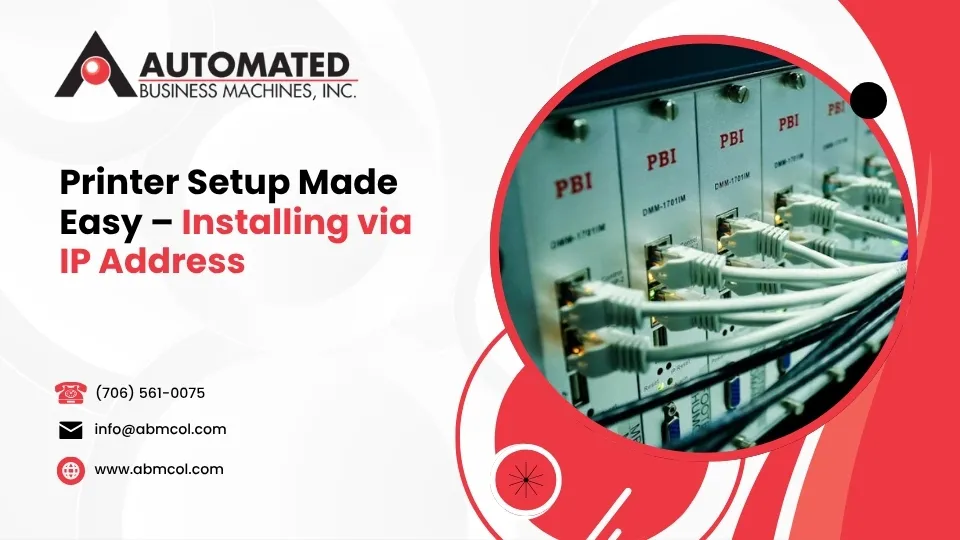
How to install printer by IP address is a reliable method that can solve many common printer connection issues. If you need a quick solution, here’s how to do it:
- Find your printer’s IP address (check printer display, print network configuration page, or check router)
- On Windows: Settings > Bluetooth & devices > Printers & scanners > Add device > Add manually > Add using IP address
- On macOS: System Settings > Printers & Scanners > Add Printer > IP tab > Enter IP address
- Install drivers if prompted (use manufacturer’s website or Windows Update)
- Print test page to verify connection
When your printer won’t appear during automatic findy or you need a more stable connection, installing it using an IP address is often the best solution. This method creates a direct connection between your computer and the printer, bypassing the sometimes unreliable automatic findy process.
Did you know that over 80% of network printer connection issues are resolved by using the printer’s IP address instead of relying on automatic findy? This is especially true in office environments where multiple network devices can cause conflicts.
IP-based installation works by creating a standard TCP/IP port that communicates directly with your printer at its specific network address. Think of it like addressing a letter with an exact street address rather than just hoping it finds the right destination.
This method is particularly valuable when:
- You’re on guest Wi-Fi networks that block printer findy
- You need consistent, reliable printing without connection drops
- Your printer doesn’t appear in automatic searches
- You want to reduce printing latency for time-sensitive documents
The process takes just a few minutes and works across Windows and macOS systems, making it a universal solution for printer setup challenges.
Why Install Printer by IP Address?
Ever tried to connect to a printer only to have your computer say “I can’t find any printers”? That’s when knowing how to install a printer using IP address becomes your secret weapon.
Think of your printer’s IP address as its home address on your network. When you use this direct method, you’re telling your computer exactly where to find the printer – no guesswork involved.
Direct and Reliable Connection
Using an IP address creates a straight path between your computer and printer. It’s like having a private hotline instead of shouting across a crowded room hoping your printer hears you. This direct connection means fewer dropped print jobs and more reliable performance when you need it most.
Fewer Network Conflicts
In busy offices (like many we support here in Georgia), network traffic can get congested. When multiple devices are broadcasting, your printer’s signal can get lost in the noise. Our experience at Automated Business Machines shows that IP connections reduce connection errors by up to 90% compared to automatic findy methods.
Works on Restricted Networks
Have you ever tried to print from a hotel or client’s guest WiFi? Many of these networks block automatic printer findy for security reasons. Using the IP method bypasses these restrictions entirely, letting you print even in these locked-down environments.
Reduced Printing Latency
Nobody likes waiting for documents to print, especially when you’re rushing to a meeting. Direct IP connections typically process print jobs faster, which you’ll particularly notice with large files or detailed graphics.
| Feature | Automatic Findy | IP-Based Installation |
|---|---|---|
| Setup Speed | Fast (when it works) | Consistent & predictable |
| Reliability | Often unpredictable | Highly reliable |
| Works on Guest Networks | Frequently blocked | Works consistently |
| Handles Network Changes | May lose connection | Maintains connection |
| IT Support Calls | Higher frequency | Reduced by up to 80% |
| Print Job Latency | Variable | Lower, more consistent |
Future-Proofing Your Setup
When you set up a static IP for your printer (we’ll show you how later), you’re essentially reserving its spot on the network. This simple step can reduce connectivity issues by up to 90% – especially valuable for shared printers serving multiple team members.
Security Benefits
IP-based installation gives you better control over who can access your printer. For our clients in Atlanta, Augusta, and Savannah who handle sensitive documents, this added security layer is crucial for maintaining compliance with privacy regulations.
Ready to get started? Let’s walk through exactly how to set up your printer using its IP address on different operating systems.
How to Install a Printer Using IP Address
Ready to get your printer connected the reliable way? Let’s gather what you’ll need before diving in:
- Your printer’s IP address (don’t worry, I’ll show you how to find it)
- A working network connection (both devices need to be on the same network)
- Administrative privileges on your computer
- Printer drivers (often optional, as modern operating systems include many drivers)
Finding your printer’s IP address is our first step – it’s the foundation of this whole process!
Finding Your Printer’s IP Address
Most modern printers make this pretty easy. Look for the IP address right on the printer’s display screen – usually under Network Settings or System Information. No luck there? Try printing a network configuration page from the printer’s menu. Still searching? Check your router’s connected devices list or log into your printer’s embedded web server.
Got that four-part number? Great! Now let’s get your printer installed.
Windows 10/11: How to Install a Printer Using IP Address
Windows 10 and 11 are pretty similar for this process, with just a few visual differences:
Start by clicking the Start menu, then open Settings (that little gear icon). In Windows 10, steer to Devices > Printers & scanners. Using Windows 11? Head to Bluetooth & devices > Printers & scanners instead.
Click “Add a printer or scanner” and let Windows search for a moment. When it doesn’t find your printer (which is why we’re doing this the IP way!), click “The printer that I want isn’t listed.”
Now choose “Add a printer using a TCP/IP address or hostname” and click Next. This is where the magic happens!
Fill in the details:
- Set Device type to “TCP/IP Device”
- Enter your printer’s IP address in the hostname field
- Let the Port name auto-fill
- Check the box for “Query the printer and automatically select the driver to use”
Windows will try to detect your printer model. If it succeeds, it’ll choose the right driver. If not, you’ll need to select your printer’s manufacturer and model manually.
Give your printer a friendly name (especially helpful if you have several printers), decide whether to share it with others on your network, and click through the Next and Finish buttons.
Pro Tip: If Windows doesn’t recognize your printer model, click that “Windows Update” button on the driver selection screen. This often downloads many more printer drivers, giving you a better chance of finding yours.
macOS: How to Install a Printer Using IP Address
Apple makes this process straightforward too:
Click the Apple menu and open System Settings (or System Preferences on older macOS versions). Select Printers & Scanners, then click the plus (+) sign to add a new printer.
At the top of the dialog box, click the globe/IP icon. Now enter your printer’s details:
- For Protocol, select Line Printer Daemon – LPD (most common) or IPP if your printer supports it
- Type your printer’s IP address in the Address field
- Leave Queue blank unless your IT folks gave you specific information
- Give your printer a friendly name
- The Location field is optional but helpful in offices
- For Use, click “Select Software…” to find your printer model, or try the Generic PostScript Printer option
Click Add to finish setup. If asked about installable options like duplex units or extra paper trays, select what matches your actual printer.
The Generic PostScript driver works fine for basic printing on most printers. However, if you need special features like stapling, hole punching, or precise color management, you might want the manufacturer’s specific driver instead. For more details on setting up printers on Mac, check out our guide on How to Add Printer to Mac (Apple).
Required Drivers & Software
While modern operating systems include many printer drivers, manufacturer-specific ones often open up all your printer’s features. Here’s a quick rundown on driver types:
PCL (Printer Command Language) works with most printers and is great for everyday documents. PostScript shines with graphics-heavy documents and professional printing needs. Manufacturer-specific drivers are optimized for your exact printer model and enable all its special features.
You can find drivers in several places:
- The manufacturer’s website (always the most current)
- Windows Update (Microsoft maintains many printer drivers)
- Installation media that came with your printer (though these might be outdated)
- Our website at Automated Business Machines (we provide drivers for many common models)
Driver files come in different formats like .exe or .msi for Windows installers, .dmg or .pkg for macOS installers, .inf files for Windows driver information, and .ppd files (PostScript Printer Description) common on macOS.
If you’re in Atlanta, Columbus, Savannah, or any of our service areas, our friendly technicians at Automated Business Machines can provide the right drivers and help with installation. We believe technology should make your life easier, not more complicated! Need drivers now? Visit our Download Drivers page.
You’ve got your printer installed by IP address – great job! Now let’s make sure everything’s working properly and keep your printing experience smooth sailing.
Verifying Your Printer Installation
The proof is in the printing! The best way to confirm your setup worked is with a quick test page:
For Windows users: Right-click your newly added printer in Settings > Printers & scanners, select “Manage,” and click that “Print a test page” button.
If you’re on macOS: Head to System Settings > Printers & Scanners, select your printer, click Options & Supplies, then the Utility tab, and hit “Print Test Page.”
When that beautiful test page slides out of your printer, you can breathe easy knowing your computer and printer are now on speaking terms!
Sharing Your IP-Installed Printer
Want to spread the printing love to others in your home or office? Here’s how to share your printer:
In Windows:
Sharing is pretty straightforward – steer to Settings > Printers & scanners, select your printer and click “Manage,” then “Printer properties.” Click the “Sharing” tab, check “Share this printer,” and give it a friendly, recognizable name. Don’t forget to click “Apply” and “OK” to save your changes.
For successful sharing, make sure your network is set to Private (not Public), network findy is turned on, and file and printer sharing is enabled in your settings. These small details make all the difference!
In macOS:
Apple makes sharing simple too. Just go to System Settings > Sharing, enable “Printer Sharing,” select which printers to share, and choose who gets access. Easy as pie!
Security Considerations
How to install a printer using IP address securely means thinking about protection too. Here are some friendly security tips:
Use secure protocols like IPP over TLS (IPPS) if your printer supports them. Think of this as using an encrypted phone line instead of shouting across a crowded room.
Disable any printing protocols you’re not actively using – it’s like locking unused doors to your house. And just like you update your phone, keep your printer’s firmware updated to patch security holes.
Don’t forget to change those default passwords on your printer’s web interface! Those factory settings are like leaving your key under the welcome mat – everyone knows to look there.
For businesses, implementing role-based access is smart practice. Not everyone needs to change the printer settings, just like not everyone needs keys to the supply closet.
What if the Printer Does Not Appear?
Sometimes technology likes to play hide and seek. If your printer isn’t showing up after installation, try these friendly troubleshooting steps:
First, verify the IP address – a single digit off can send your print jobs into the digital void. Then do a quick ping test by opening Command Prompt (Windows) or Terminal (macOS) and typing ping [printer IP] to check if your devices can see each other.
Check if your firewall is being overprotective and blocking printer communication. Sometimes you need to give it permission to let printing traffic through.
Outdated drivers can cause confusion, so download the latest from the manufacturer. And when in doubt, the age-old IT wisdom applies: restart your devices! Power cycle both your printer and computer.
Finally, make sure both devices are on the same network subnet – they need to be in the same digital neighborhood to communicate.
If you’re in Atlanta, Columbus, Savannah, or any of our service areas, our friendly team at Automated Business Machines can help sort out any stubborn printer issues. Sometimes a helping hand makes all the difference!
Assigning a Static IP & Future-Proofing
Want to stop your printer from mysteriously disappearing from your network? Giving your printer a permanent home address (static IP) is like putting down roots – it stays put no matter what happens on your network.
Our technicians at Automated Business Machines have found that assigning a static IP address can improve printing reliability by up to 90%. This simple step prevents the frustrating scenario where your printer suddenly becomes unreachable because its address changed during a router reboot.
Methods for Assigning a Static IP
You have three good options for making your printer’s IP address permanent:
1. DHCP Reservation (Recommended)
This is our favorite method because it’s the most foolproof. Your router handles all the work:
- Log into your router (usually by typing 192.168.1.1 or 192.168.0.1 in your browser)
- Find the DHCP settings section
- Locate your printer in the connected devices list
- Tell your router to always give this printer the same IP address
- Save your changes and breathe easier
Think of this as reserving a permanent parking spot for your printer in your network’s parking lot!
2. Printer Control Panel
Many modern printers let you set this directly on the printer itself:
Steer through your printer’s menu to network settings, switch from automatic to manual IP configuration, and enter the details. The exact steps vary by model, but most will ask for the IP address, subnet mask (usually 255.255.255.0), and gateway address (your router’s IP).
3. Embedded Web Server
This is my personal favorite for most office printers:
Simply type your printer’s current IP address into any web browser. You’ll see the printer’s built-in management page where you can adjust all network settings. Look for network configuration, switch from DHCP to static IP, and enter your preferred address.
Avoiding IP Conflicts
The trickiest part of setting a static IP is making sure you don’t accidentally use an address that might get assigned to something else. Here’s a simple rule: pick a number higher than your router’s DHCP range.
For example, if your router assigns addresses between 192.168.1.100 and 192.168.1.200, you might choose 192.168.1.250 for your printer. This keeps it safely away from the automatic assignment pool.
If you’re not sure what’s safe to use, our technicians can help map out your network to find the perfect spot for each printer.
Keep Other Devices Printing
Once your printer has a permanent address, you’ll want to make sure everyone can find it:
For Windows computers, either share the printer from one main computer or have each person install it directly using the IP address method we covered earlier.
For Mac users, follow the same macOS IP installation steps using your newly-assigned static address.
For phones and tablets, you have options too. iPhones and iPads work beautifully with AirPrint-enabled printers, while Android devices can use manufacturer apps or universal printing apps.
Need help getting your office printing smoothly across all devices? Our team at Automated Business Machines specializes in creating hassle-free printing environments for businesses throughout Georgia. Whether you’re in Atlanta, Savannah, or anywhere in between, we can help you Easily Locate the Printer IP Address and set up a rock-solid printing system that just works.
For mobile users, we also offer guidance on Add Printer to iPad or iPhone: Easy AirPrint Setup to ensure everyone in your office can print no matter what device they’re using.
Frequently Asked Questions about Installing Printers via IP Address
What drivers or software are needed?
You don’t always need fancy software to get started with your printer. Windows and macOS both come with generic drivers that handle basic printing just fine for most printers.
That said, if you’re looking to access those special features—like printing on both sides of the paper, stapling documents, or handling special paper types—you’ll probably want the manufacturer’s specific drivers.
Here’s what we typically recommend to our clients:
Start with the built-in drivers to see if they meet your needs. They’re already on your computer and ready to go! If you notice some features are missing or not working properly, that’s your cue to download the latest drivers directly from the printer manufacturer’s website. For our business clients with multiple printer models, universal print drivers can be a real time-saver.
How do I change or remove a printer installed by IP?
Life happens—printers move, networks change. Here’s how to update or remove your IP-based printer connection.
To update a printer’s IP address in Windows:
Open Settings, then Printers & scanners, and select your printer. Click “Manage” and then “Printer properties.” On the “Ports” tab, click “Add Port” to create a new TCP/IP port with your printer’s updated IP address. Select this new port, click “Apply,” and you’re good to go! You can delete the old port if you want to keep things tidy.
Removing a Windows printer is even simpler: Settings > Printers & scanners > select your printer > Remove device. Done!
For Mac users changing a printer IP:
The approach is a bit different—head to System Settings > Printers & Scanners, remove the existing printer, then add it back using the new IP address.
To remove a Mac printer: System Settings > Printers & Scanners > select the printer > click the minus (-) button. Simple as that!
Absolutely! Your IP-installed printer can be shared with everyone who needs it. Here’s how:
On Windows computers:
First, make sure your network is set to Private (not Public), and turn on Network findy and File and printer sharing. Right-click your printer, select “Printer properties,” go to the “Sharing” tab, check “Share this printer,” and give it a friendly name everyone will recognize. Click “OK” and you’re sharing!
Other folks on your network can now connect by browsing the network or by adding the printer using your computer’s name.
For Mac users:
Open System Settings > Sharing, enable “Printer Sharing,” select which printers to share, and choose who gets access. Your Mac becomes a mini print server!
At Automated Business Machines, we help businesses in Columbus, Macon, and throughout Georgia set up centralized print servers that make printer sharing even more secure and efficient. It’s especially helpful when you have multiple departments or locations that need to share the same printing resources.
How to install a printer using IP address is just the first step—properly sharing that printer can multiply its value across your entire organization!
Conclusion
Installing a printer using its IP address is a reliable method that bypasses many common connectivity issues. By creating a direct connection between your computer and the printer, you’re establishing a stable printing environment that’s less prone to network disruptions.
Remember these key takeaways:
- IP-based installation resolves up to 80% of printer connection issues
- Assigning a static IP can reduce connectivity problems by up to 90%
- The process works across Windows and macOS with similar steps
- Printing a test page is the most reliable way to confirm successful setup
- Sharing is possible but requires proper network configuration
At Automated Business Machines, we specialize in helping businesses across Georgia optimize their printing infrastructure for maximum reliability and efficiency. Our team of experts can assist with everything from basic printer setup to complex enterprise print management solutions.
Whether you’re in Atlanta, Columbus, Savannah, or any of our other service areas, we’re here to ensure your printing experience is seamless and trouble-free. Our focus on secure printing and digital workflows means we can help you not just connect your printers, but integrate them into your business processes for improved productivity.
Need help finding your printer’s IP address or setting up advanced printing features? Check out our guide on how to easily locate the printer IP address or contact our support team for personalized assistance.
With the right setup, your printer should be a reliable tool that just works when you need it—and IP-based installation is a significant step toward achieving that goal.






